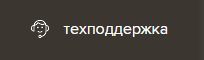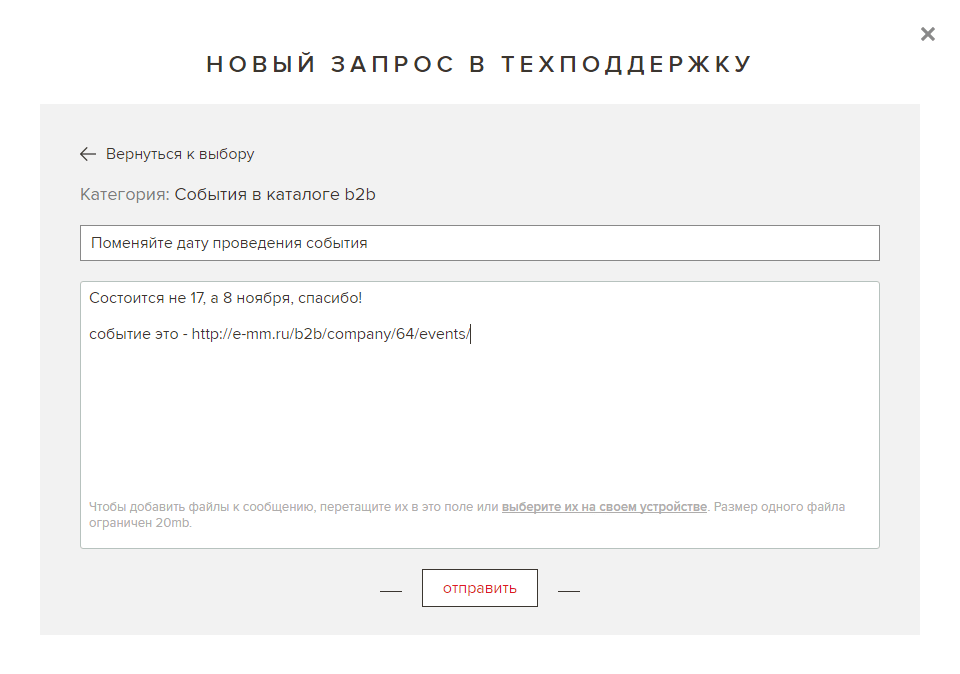heading
short description
full description
product parameters
How to work in the system
1.B2B platform
Registration on the b2b platform is a necessary step to start working in the system.
Registration is carried out in 2 stages — at the initial stage, the system receives general contact information, after activating the account at the second stage, we determine the type of activity of the system user.
Registration is carried out in 2 stages — at the initial stage, the system receives general contact information, after activating the account at the second stage, we determine the type of activity of the system user.
How do I register?
Click "sign up" in the upper right corner of the site, then select the tab "sign up" in the form. Fill in the fields of the form correctly, after sending the data, an email with a code for activating your account will be sent to the e-mail you specified.
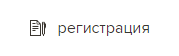
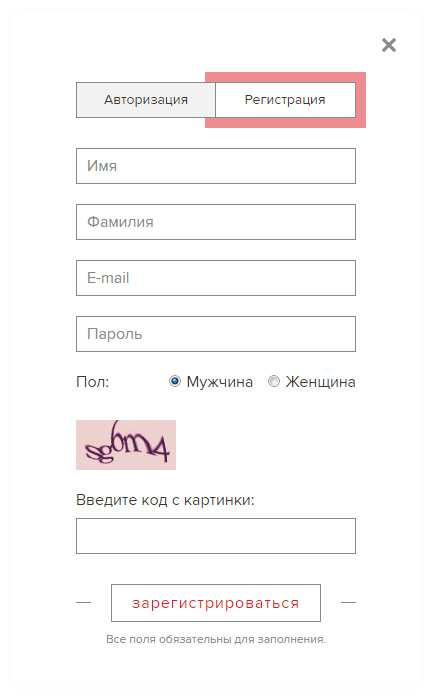
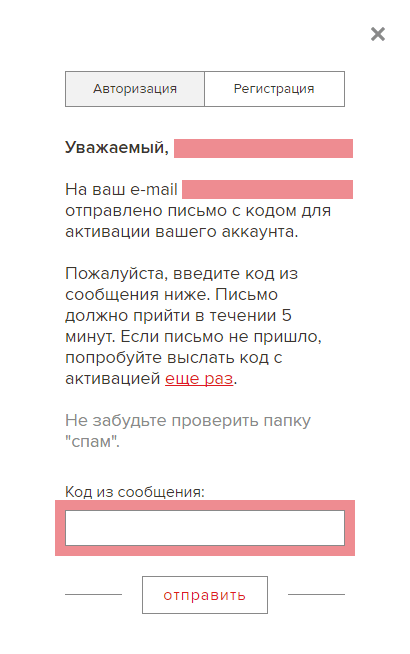
Enter the received code into the registration form, after confirmation we get to the second stage of registration, which distributes the types of activity and user roles on the site.
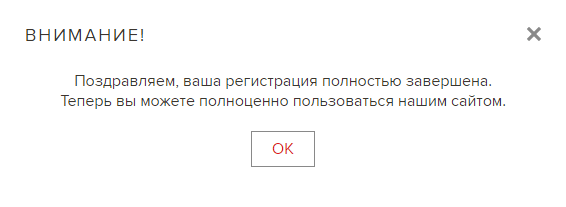
After completing the initial registration and activating the account, it is necessary to determine the role, preferences and types of activity on the b2b platform.
how to register a company?
After selecting the items corresponding to your activity, fill out the registration form of the legal entity. After the application is approved, you will have access to your personal account, where you can connect the services provided by the platform.
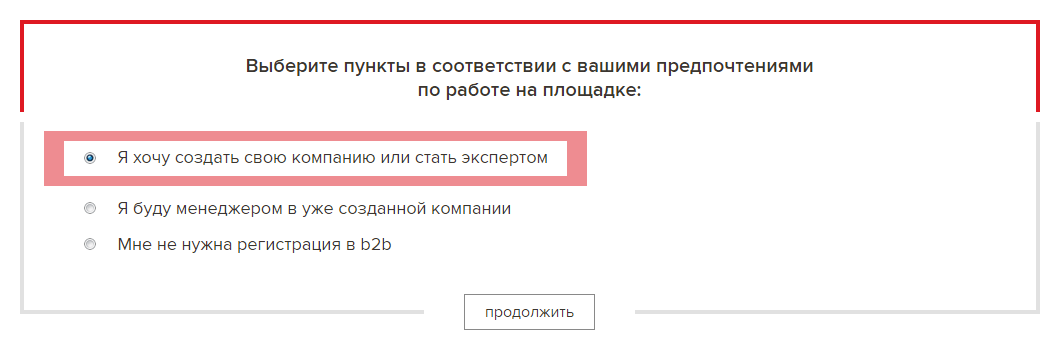
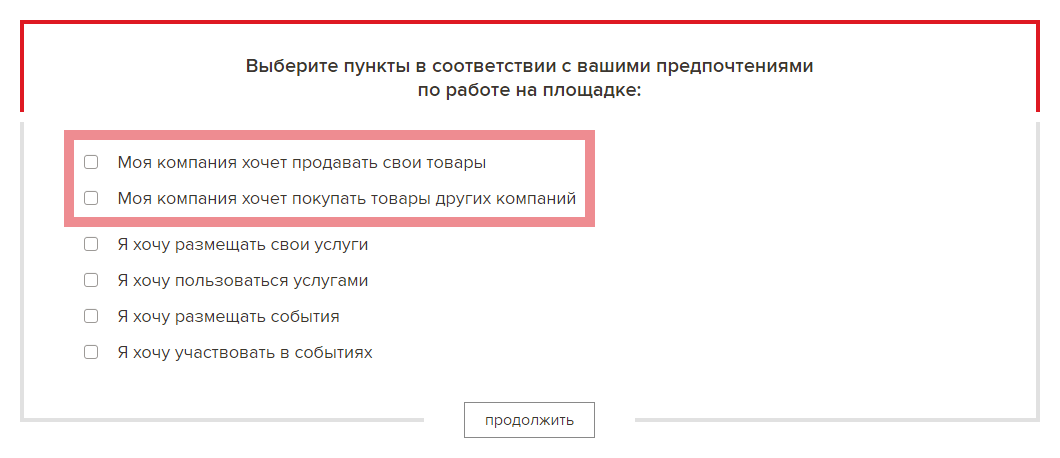
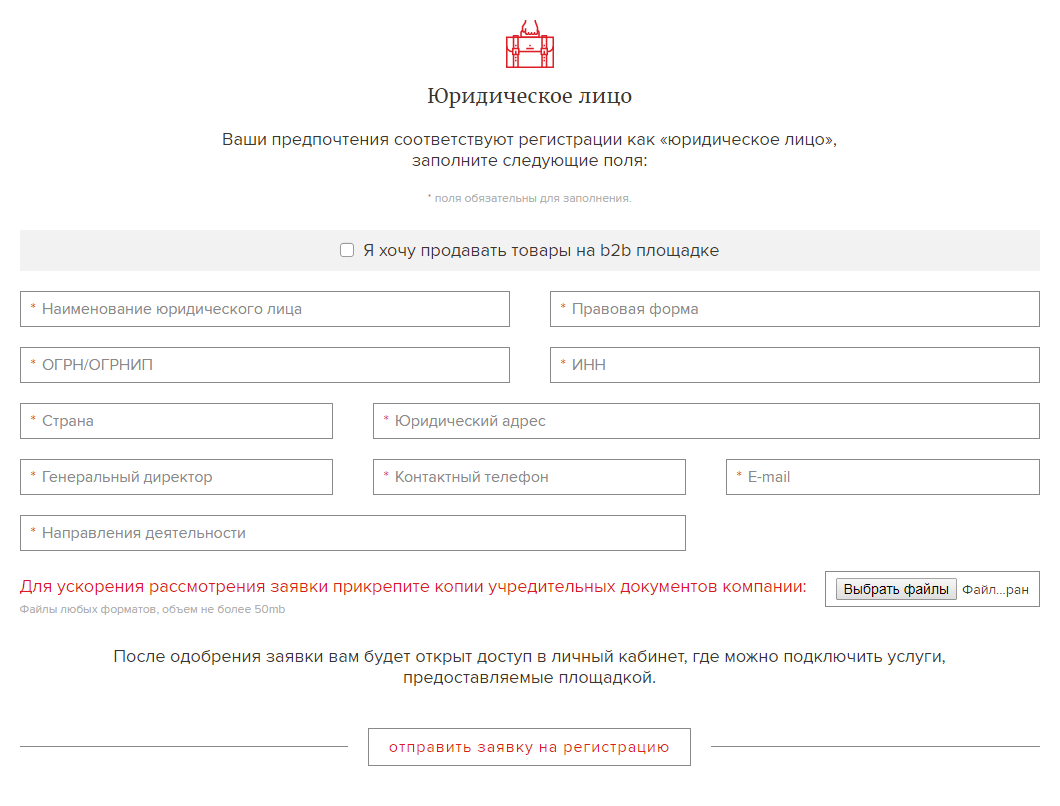
how do I register as an expert?
After selecting the items corresponding to your activity, fill out the registration form of an individual. After the application is approved, you will have access to your personal account, where you can connect the services provided by the platform.
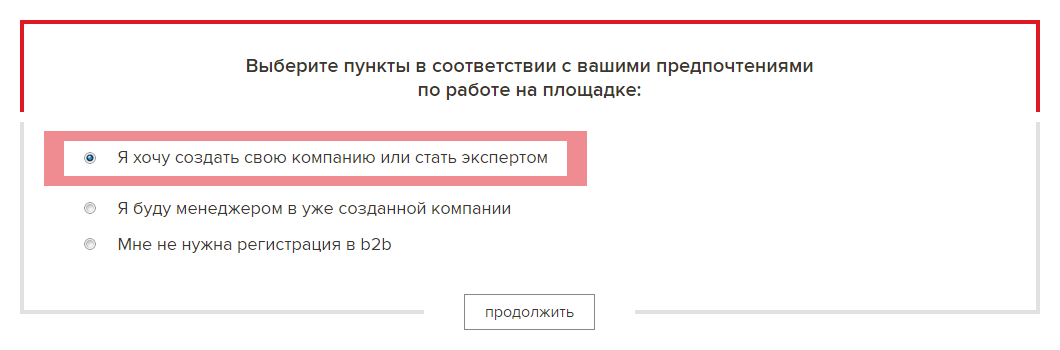
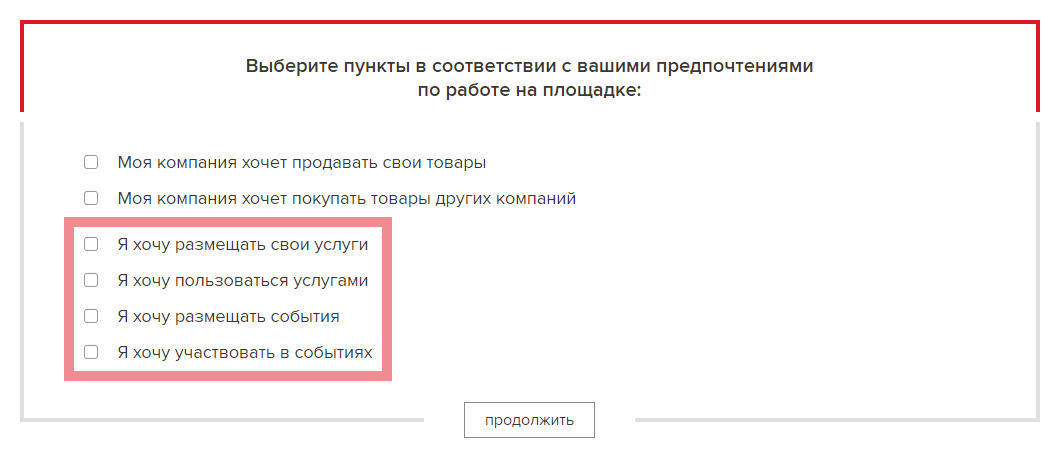
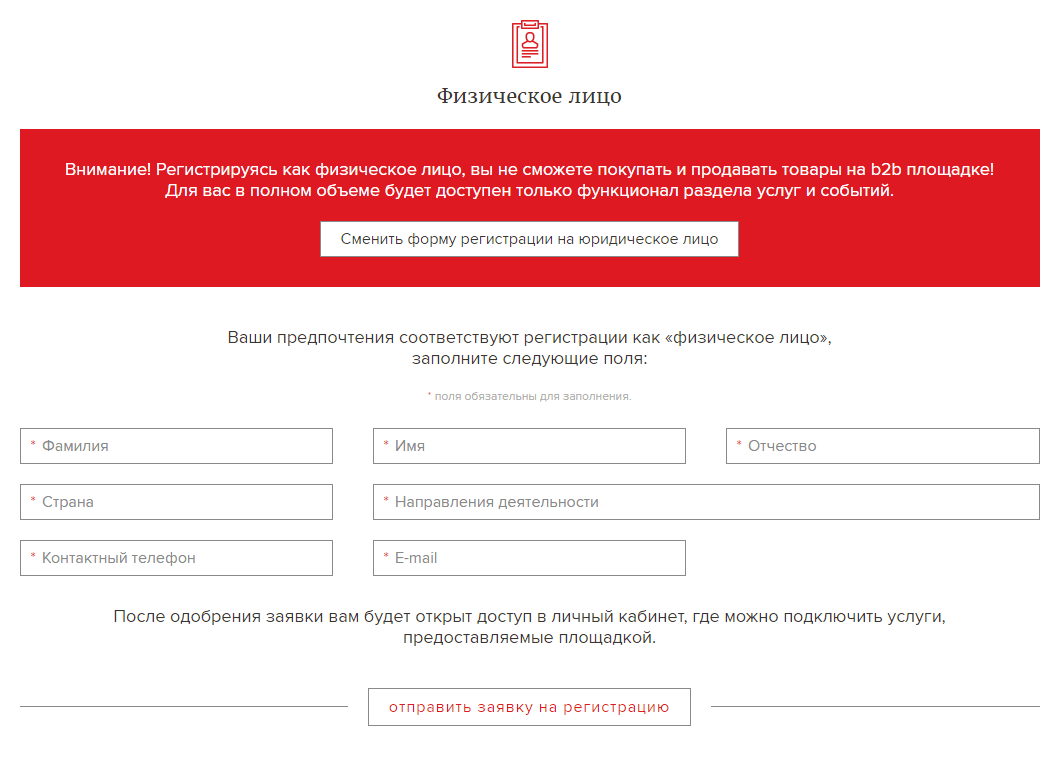
how to become a company manager?
In order for the company's employees to be able to connect to the system and start working on the b2b platform, they need to go through the initial registration, and then at the stage of activity selection specify the item "I will be a manager in an already created company". For more information about employee management, see the section of the personal account "Company Managers".
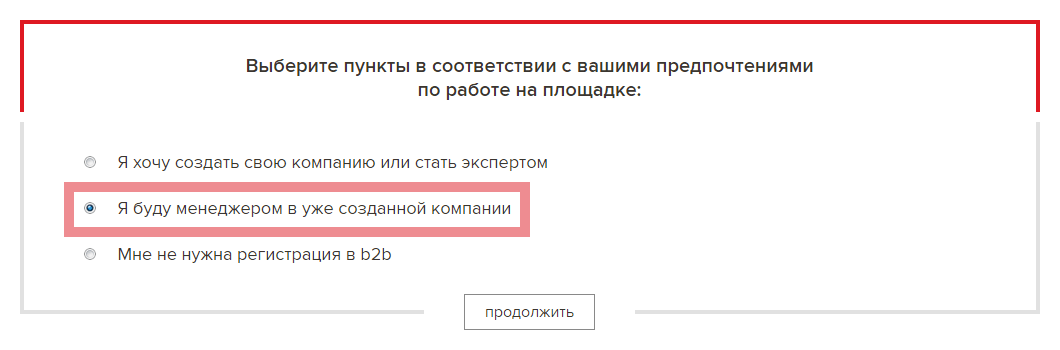

no activity
If at the moment you are not planning any business activity on the b2b platform, the item "I do not need registration in b2b" is required. You will be able to receive newsletters, view offers for services and goods with an open status, but for full-fledged activity on the site, you will need to change the type of activity in your personal account using the "create a company on the site" item.
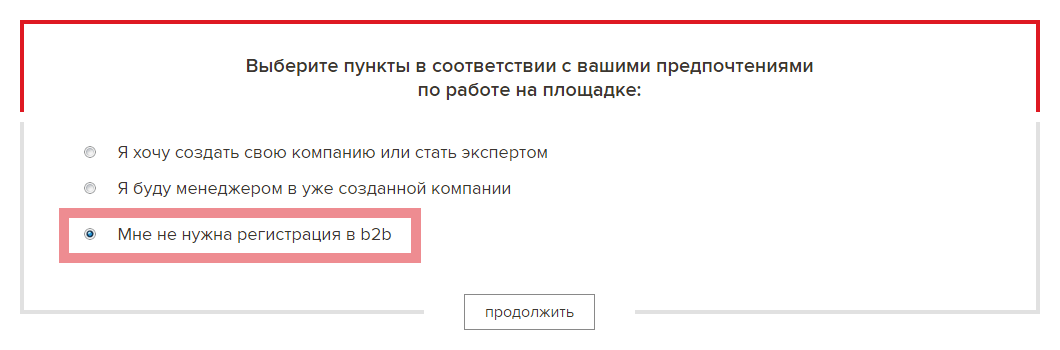

1.3 Products
Available only to legal entities!
Description
Products are sections of the site e-mm.ru , where the products of the showcases of the participants of the b2b platform are presented.
Note:
The product can have the status of open or closed. Individuals can see open products, and they cannot see closed ones. Setting up the status of the product open \ closed is carried out by the owner or manager of the showcase by means of a request to technical support at the filling stage or on demand.
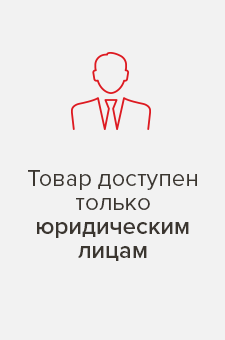
Search, sorting and filtering of products
it is carried out in the most convenient way for you:
1. Using the menu item "catalog"
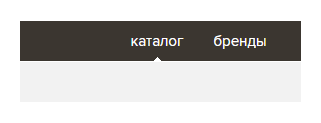
Select a product category and product groups
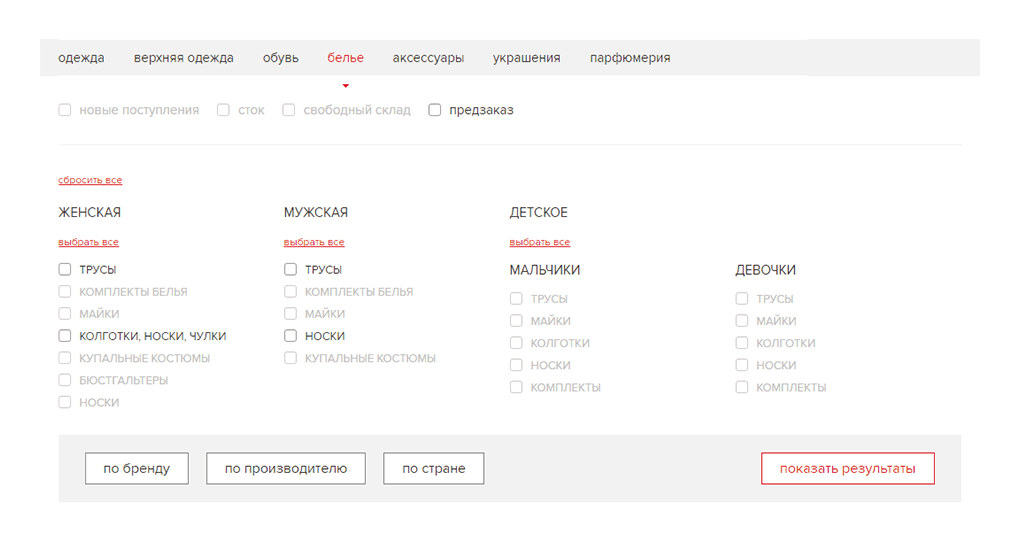
If necessary, mark the brands, manufacturers, countries, product status in the filters and go to the product search results
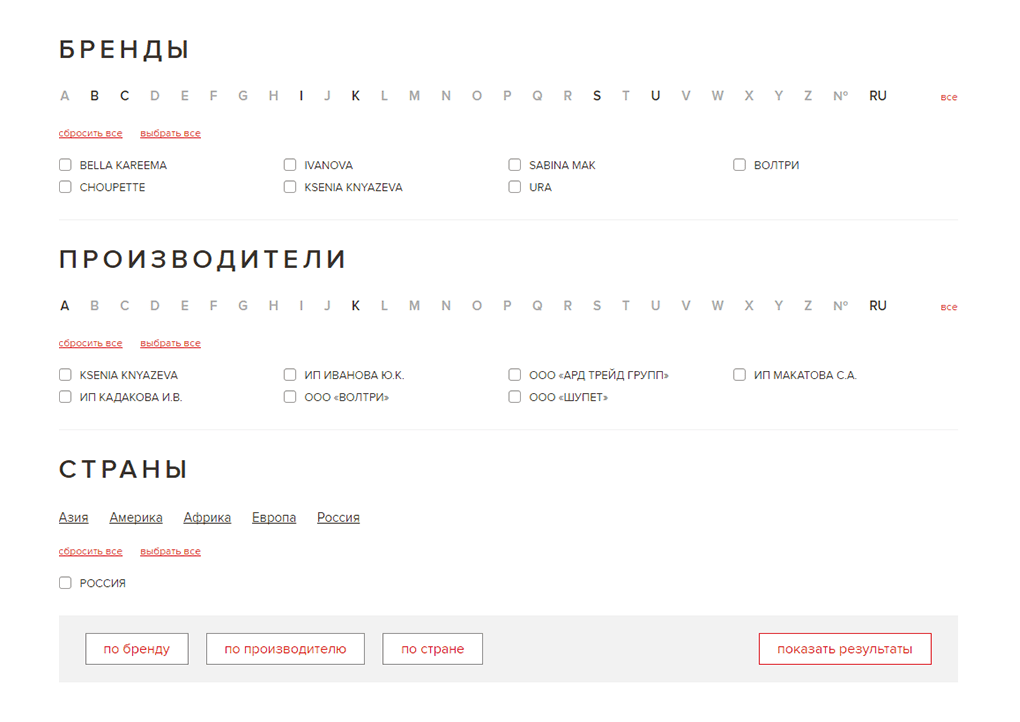
2. By selecting brands, manufacturers, designers, productions, agents, suppliers
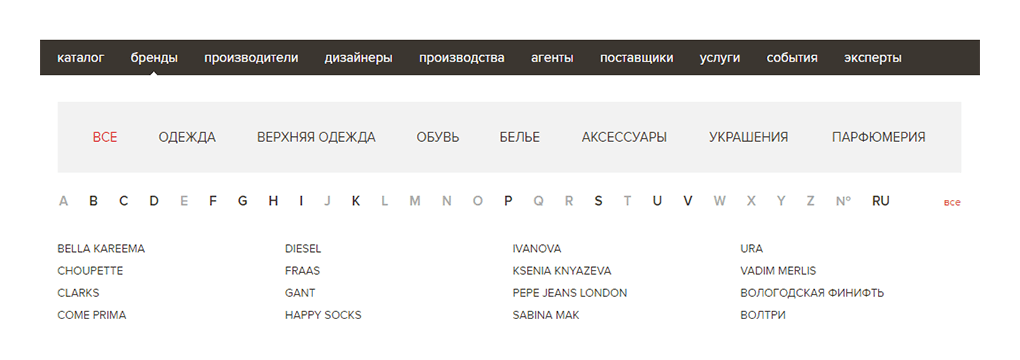
The selection of product groups
will sort the brands presented
in it
will sort the brands presented
in it
The alphabetical index will allow
to quickly find the brand of interest
to quickly find the brand of interest
A click on the selected brand
will transfer
to its showcase
will transfer
to its showcase
Product Search results
The output of search results and the contents of the brand showcase catalog are represented by short product cards. The card includes an image of the product, its name, a brief description, belonging to the brand and to the product group.
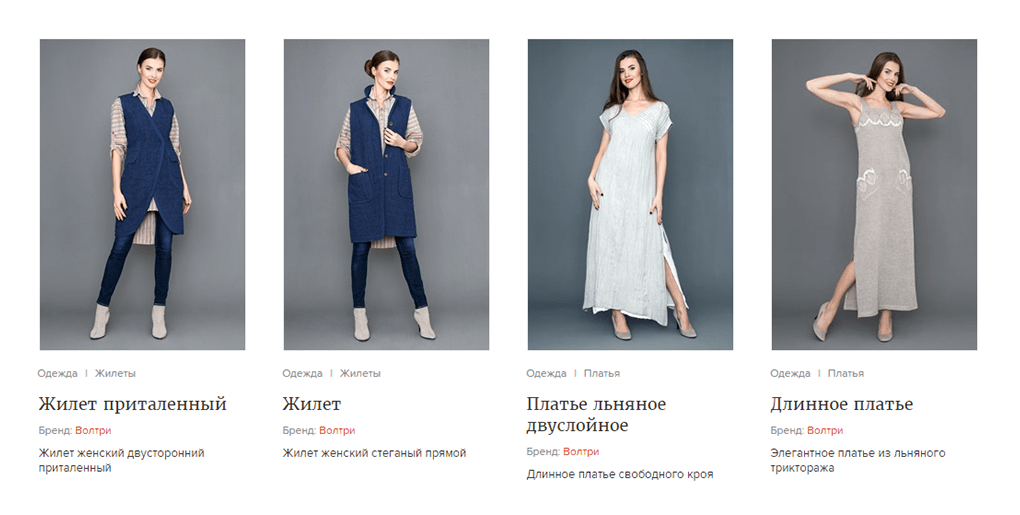
A short product card leads to the full one, where detailed information about the product is indicated. Here it is possible to order goods — "add to cart" , or ask questions through the form "product question" .
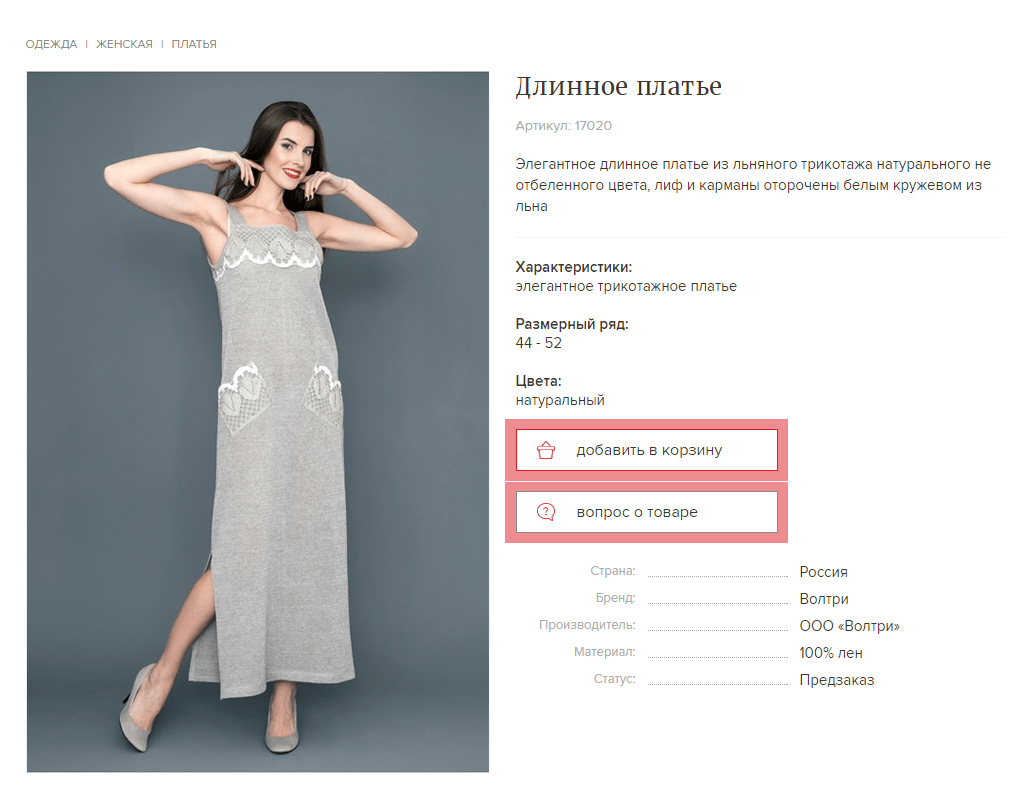
Working with the shopping cart and orders is described in the section 2.1 Orders
1.4Services
Description
Services is a section of the site e-mm.ru , where the services of the participants of the b2b platform are presented. Services are provided by companies and experts. Legal entities and individuals of the platform can start dialogues and conduct communications on services.
selection and filtering of services
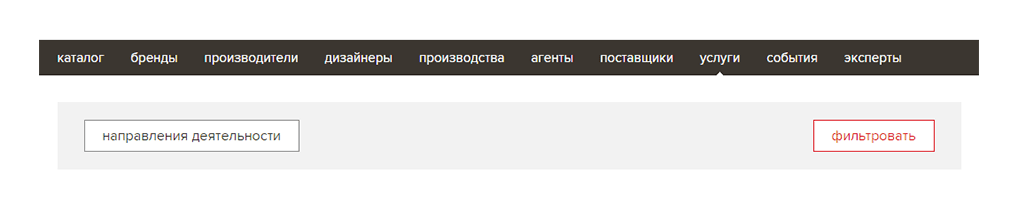
Search, selection and filtering of services is carried out in the "services" section. Select the areas of interest, filter the results.
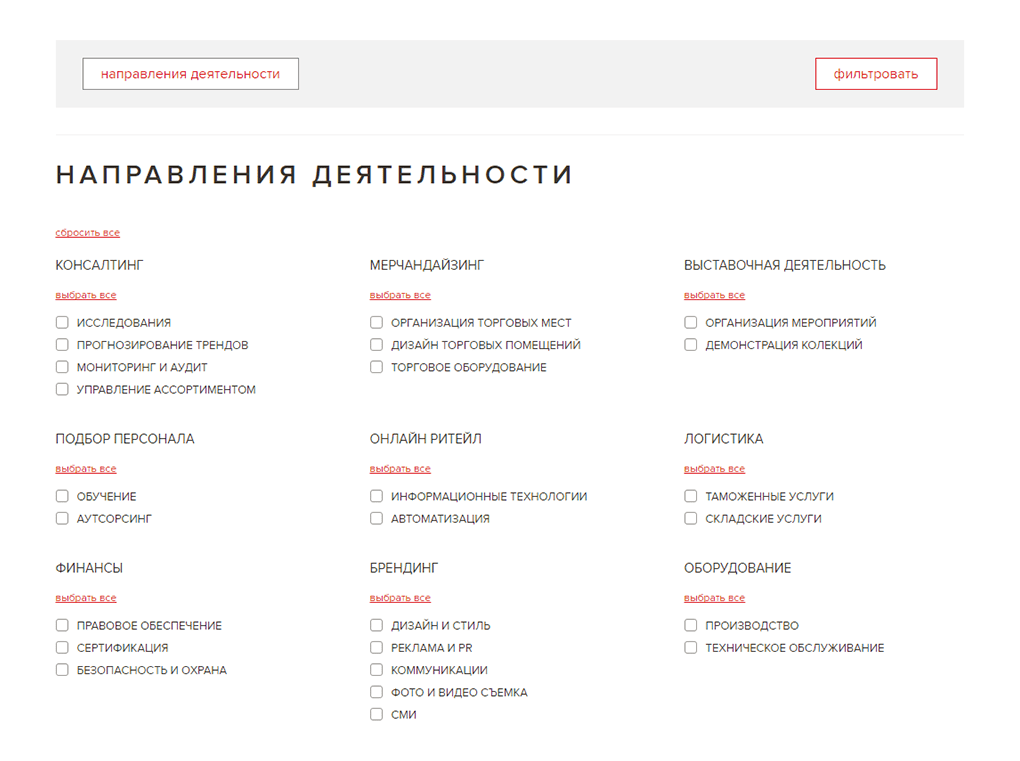
Service selection results
The short card of the service includes an image, the name of the company or the full name of the expert providing this service, a title and a brief description.

The short card of the service leads to the full, where detailed information about the service is indicated, here you can get acquainted with the cost and period of service provision, start communication with the company or an expert on the selected service using the "write to an expert" button.
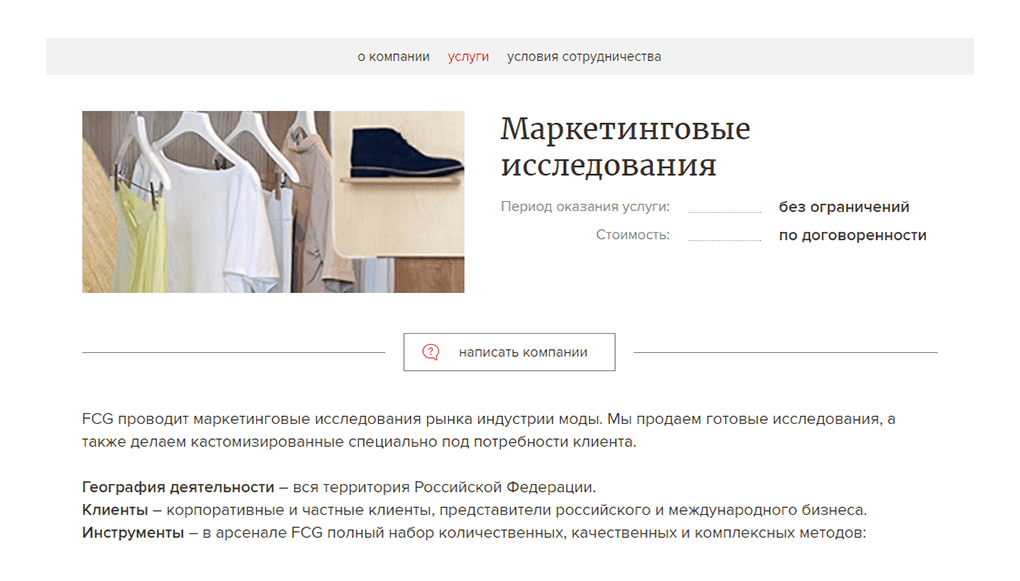
 or
or

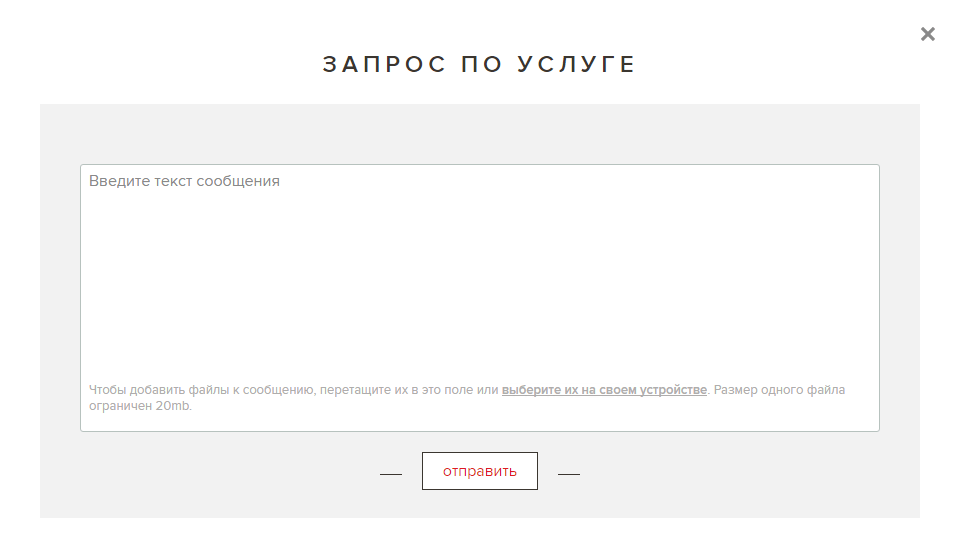
1.5Events
Description
Events are a section of the site e-mm.ru , where the events published by the participants of the b2b platform through technical support are presented. Events are hosted by companies and experts. Legal entities and individuals of the platform can start dialogues and conduct communications in events.
event selection and filtering
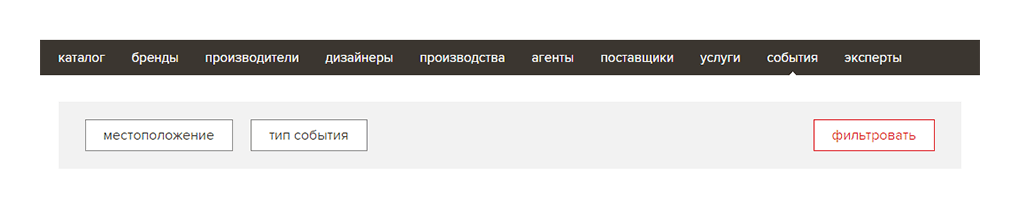
Search, selection and filtering of services is carried out in the "events" section. Select the location and type of the event, filter the results.
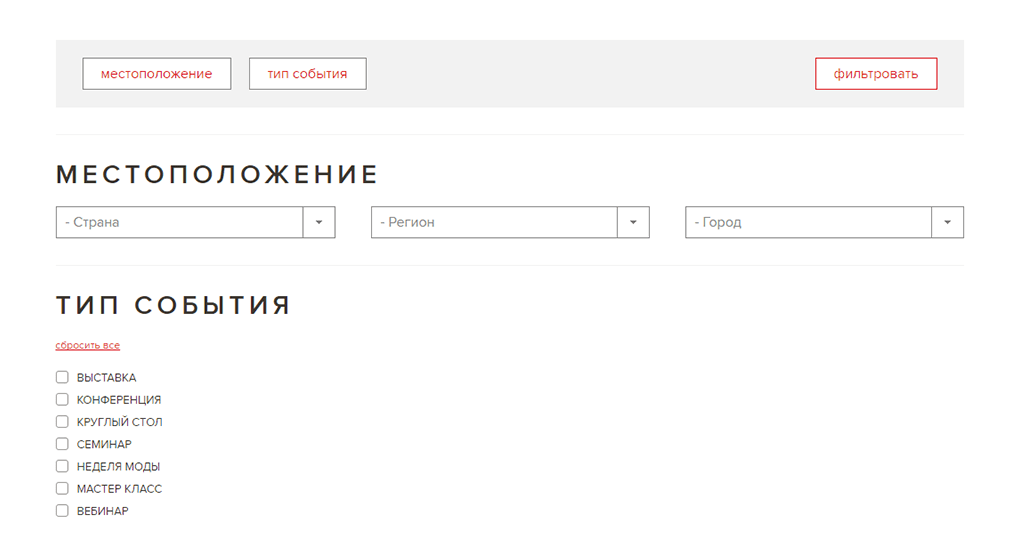
Event Selection results
A short event card includes an image, the name of the company or the full name of the expert who published this event, the title and a brief description.
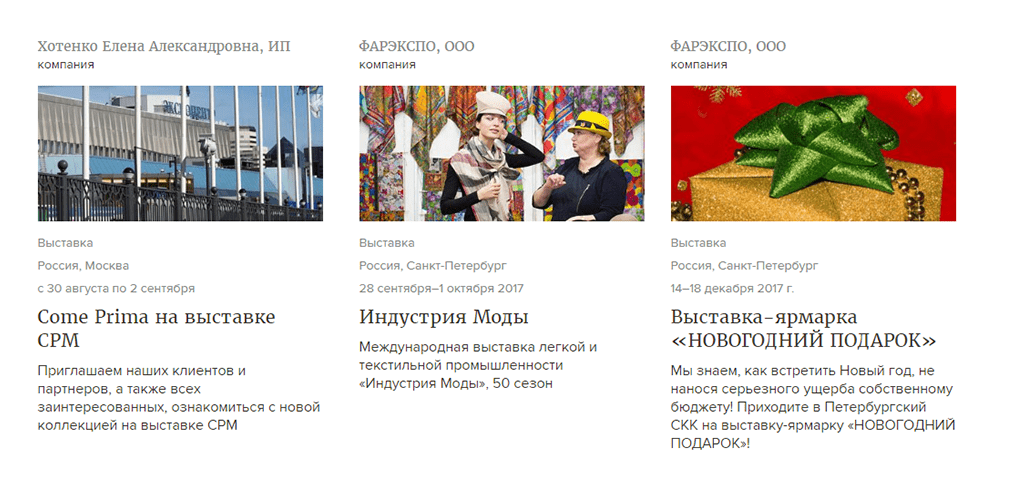
A short event card leads to the full, where detailed information about the event is indicated, you can get acquainted with the date, venue and address of the event, start communication with the company or an expert on the selected event using the "write to an expert" button.
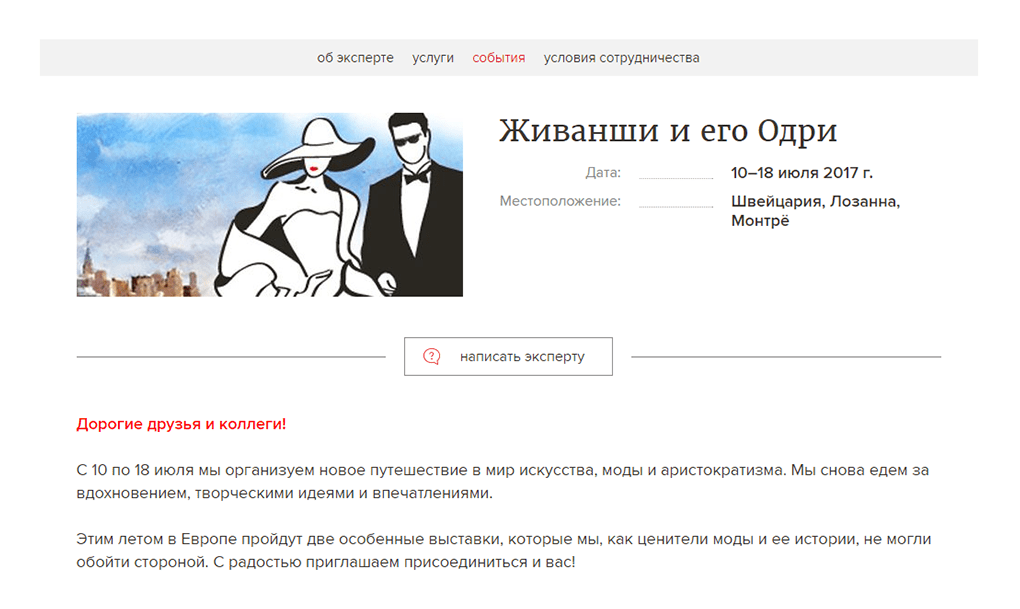
 or
or

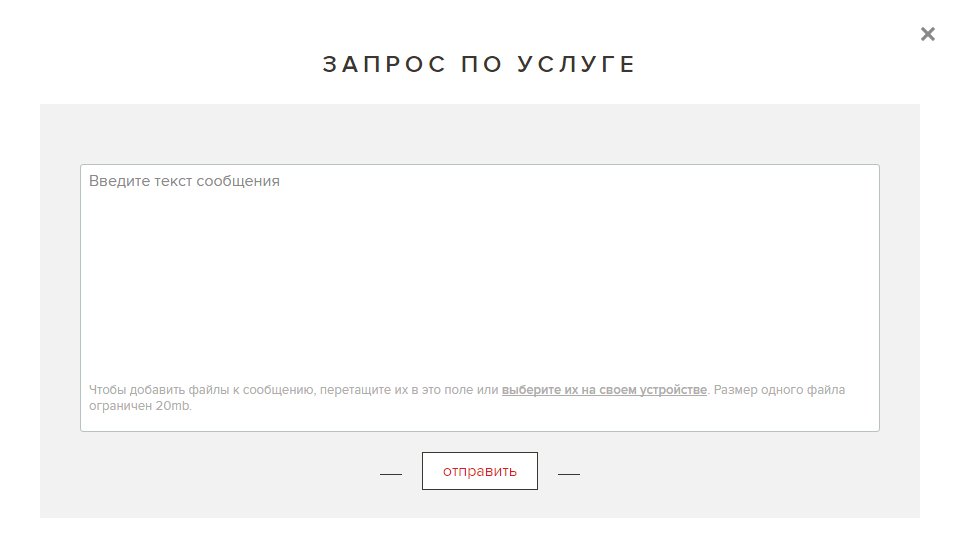
2.Personal account
2.1 Orders
Available only to legal entities!
Description
Orders are a section of your personal account where all orders of goods, both incoming and outgoing, are located.
Incoming orders are addressed to your storefront(s), i.e. these are requests for the purchase of products presented by you. Outgoing orders are your purchases, orders generated and placed by you in the shopping cart.
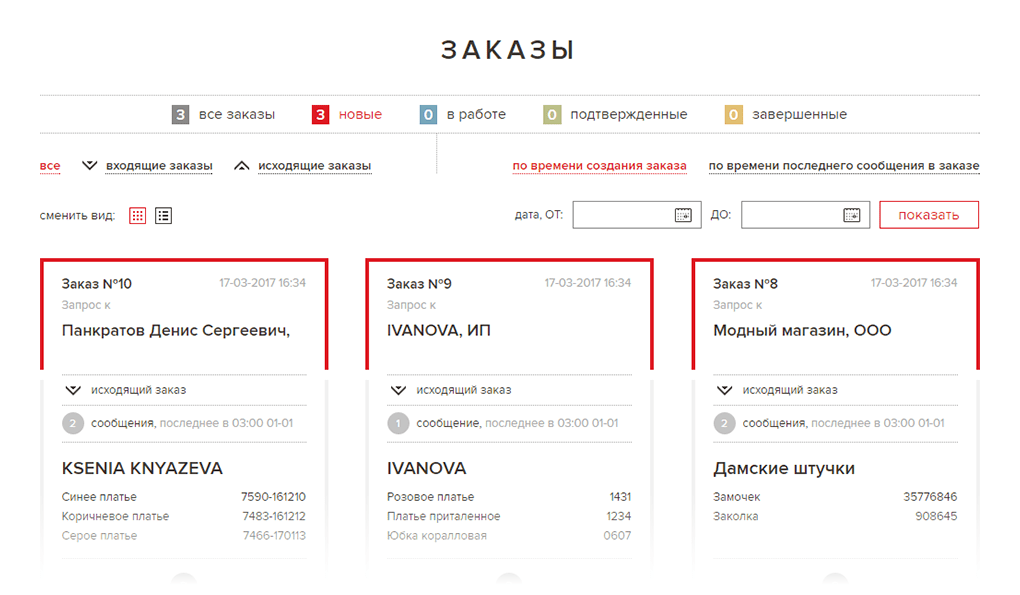
Each order has a serial number, the date of creation, the legal entity with which the communication is conducted, the ordered items, their number, articles and optional comments on each item are displayed. Orders can have the status of new, in progress, confirmed and completed.
For convenience, it is possible to change the type of order cards from a tile to a column and vice versa. You can sort order cards according to filters.
How to buy goods
(formation of an outgoing order)
(formation of an outgoing order)
Buying goods on the platform is similar to the principle of operation of a standard online store.
Select the desired products in the "catalog" section of the b2b platform, add to the cart . After forming the desired list , go to the shopping cart , where the ratio of the selected items to the showcases will be indicated.
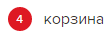
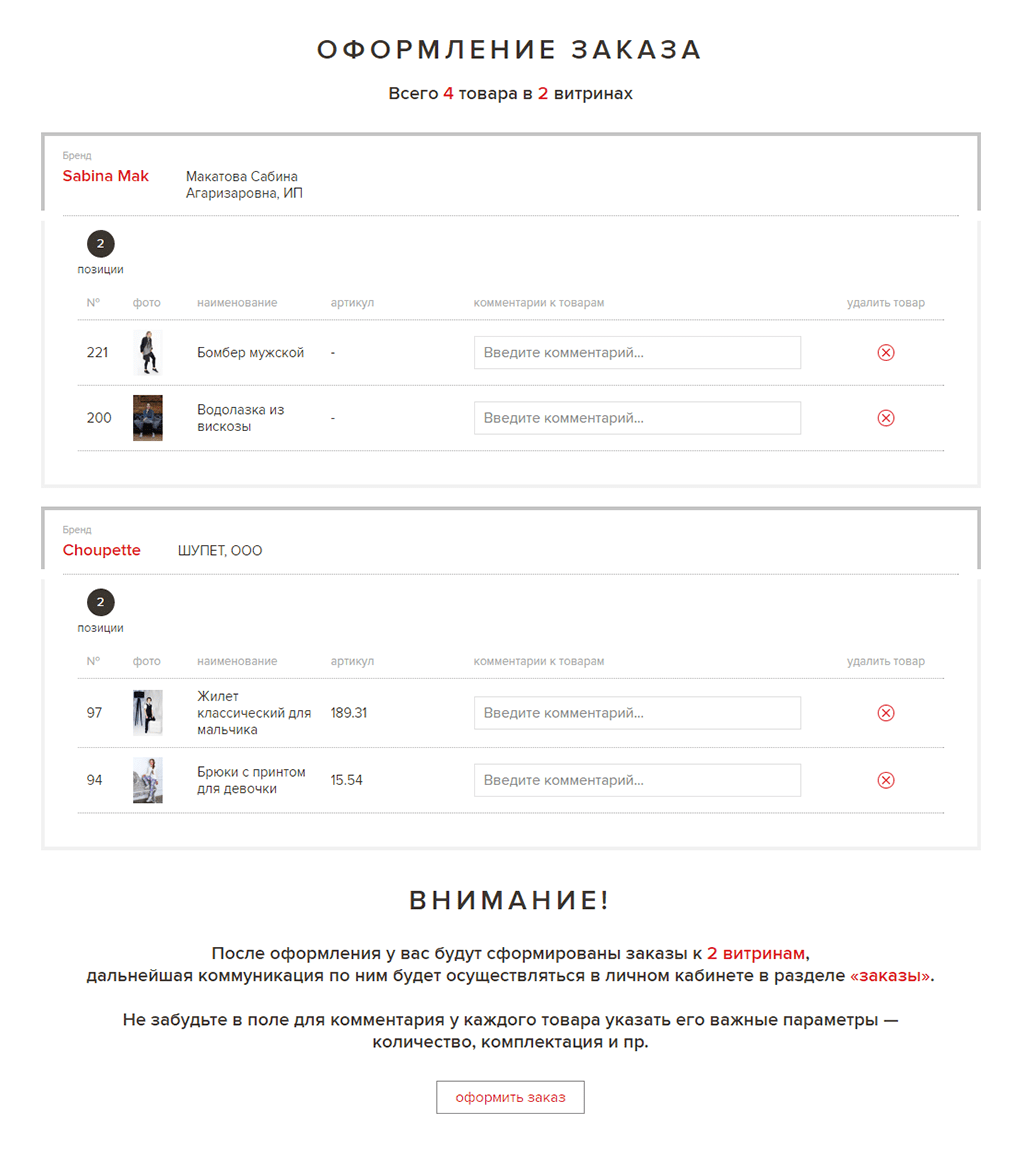
Each product has the opportunity to enter important information in the comment field — quantity, equipment, etc. necessary.
After checkout, orders will be formed for these storefronts, where further communication with suppliers will take place.
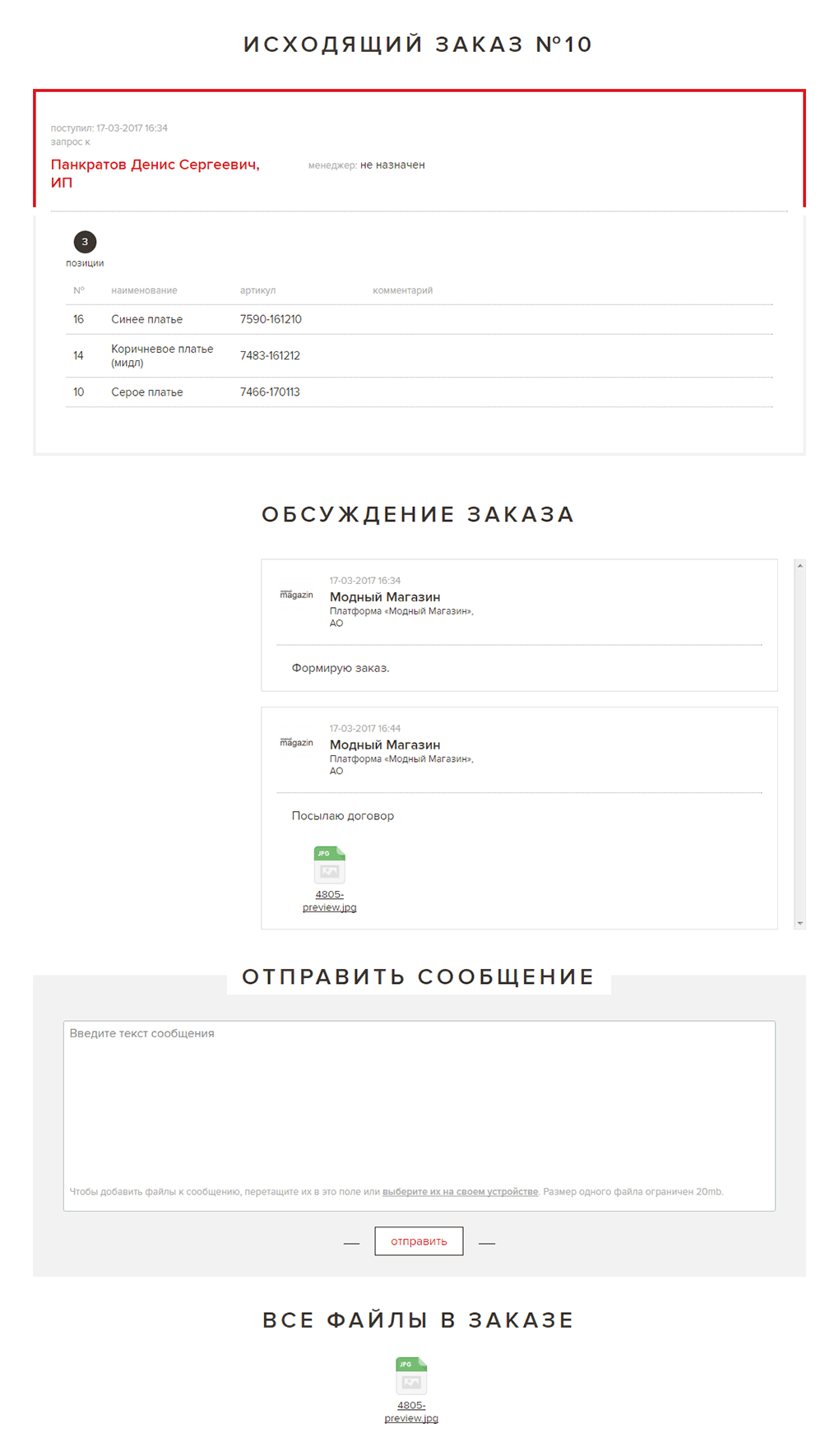
How to sell goods
(Processing an incoming order)
(Processing an incoming order)
After the customer forms orders in the shopping cart, they are sent to you or your employees for processing. You will be notified of their arrival by mail and notifications on the site.
By opening the new order card, you can see a list of items, articles, comments. During the discussion of the order, direct communication with the customer takes place.


Description
Messages are a section of your personal account where all messages on the topic of requests for goods, events and services are received and stored.
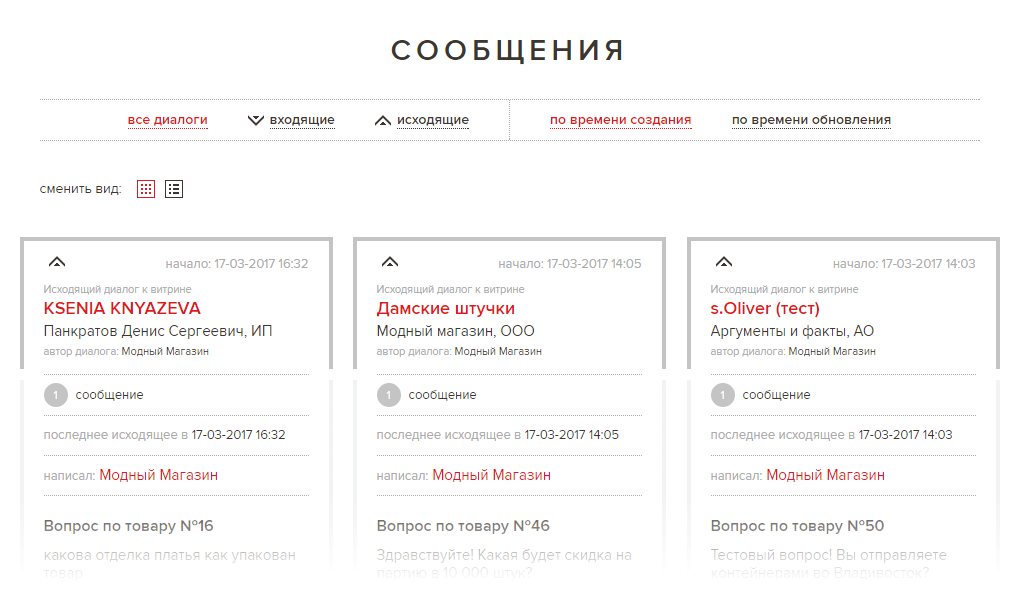
Messages are sorted by receipt: incoming and outgoing, by update time and by creation date. For convenience, it is possible to change the type of requests from a tile to a column and vice versa.
When incoming messages arrive and your messages are answered, you will be notified via mail and notifications on the site.

How are messages created?
Example 1
Ask a question about the product of interest in the b2b catalog, a dialogue with the product supplier is formed.
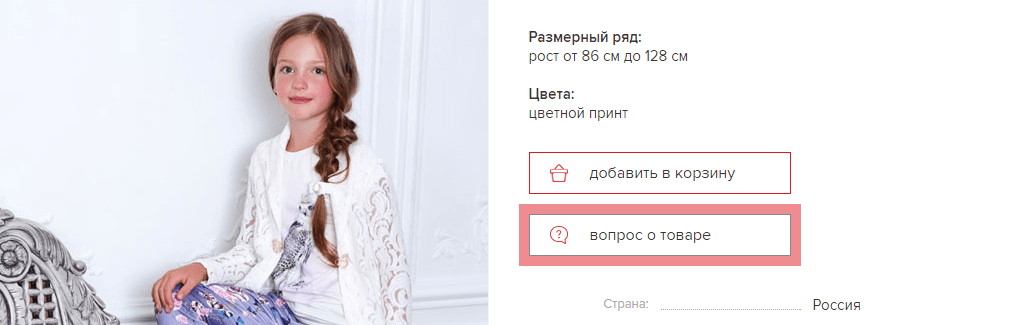
Example 2
Write to the company in the "events" section.
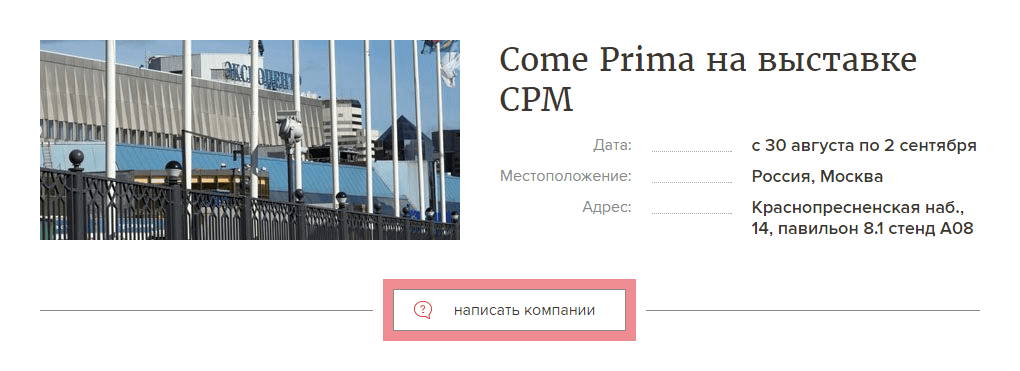
Example 3
Write to the company or expert in the "services" section.
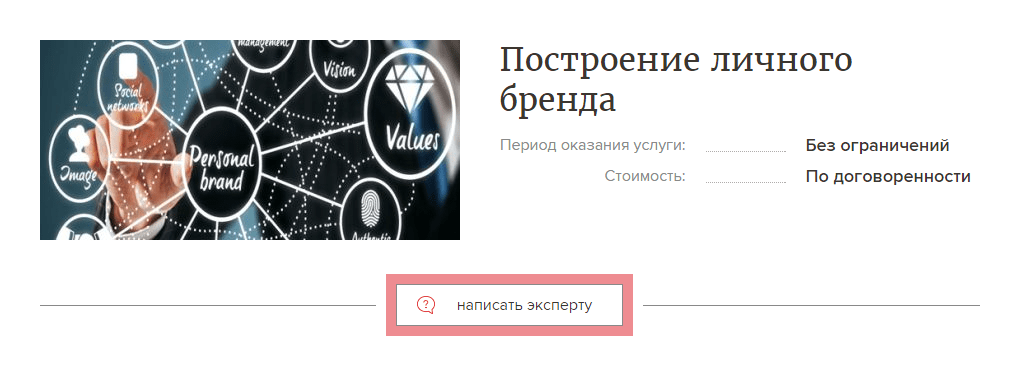
How to work with queries?
Click"view"in the existing dialog.
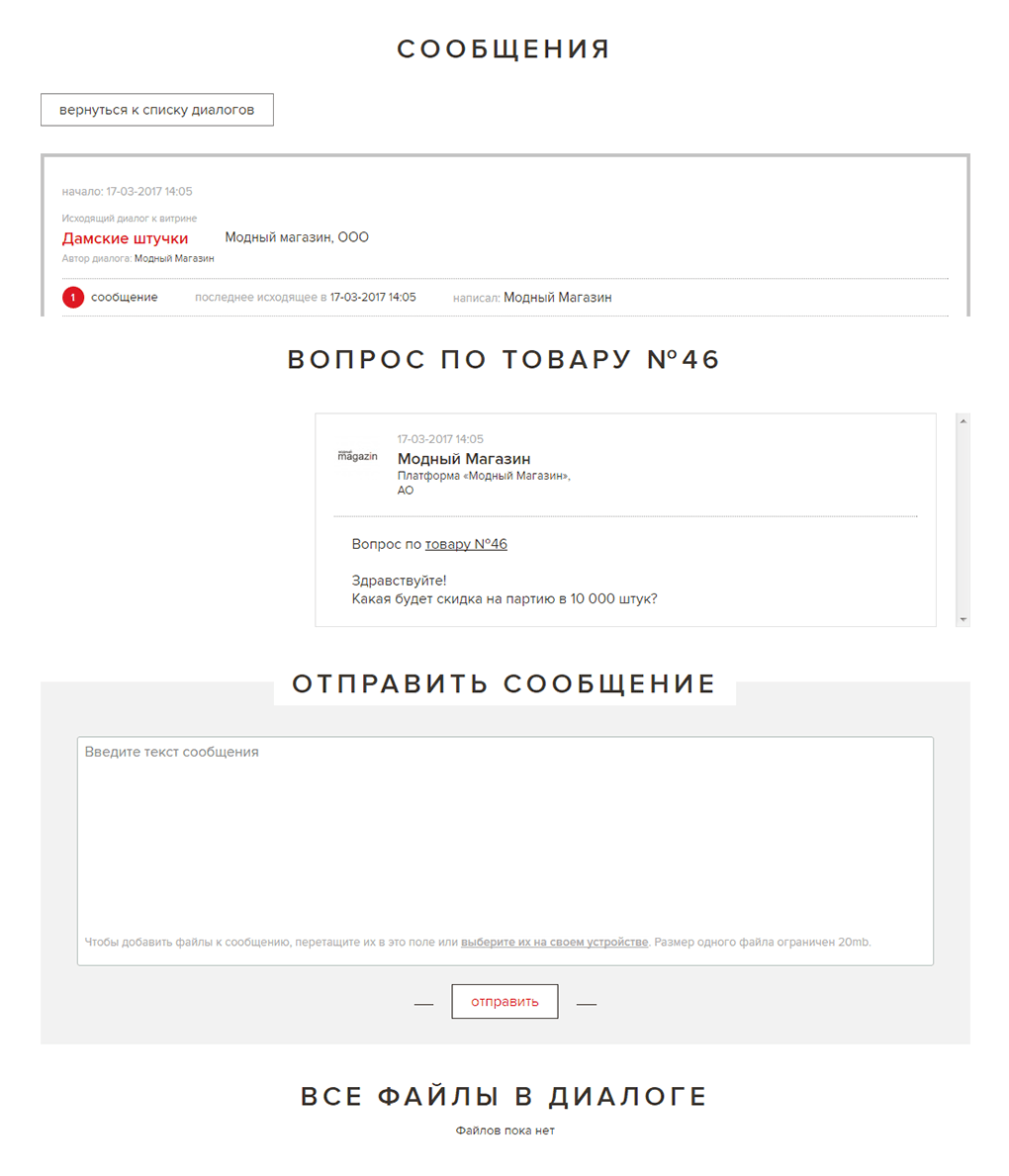
Description
Technical support of the e-mm editorial office is the main tool of interaction with the editorial office of the b2b platform "Модный magazin». Here is your entire history of calls to technical support and feedback requests from the editors. All materials and the history of events on filling the showcase are stored here.
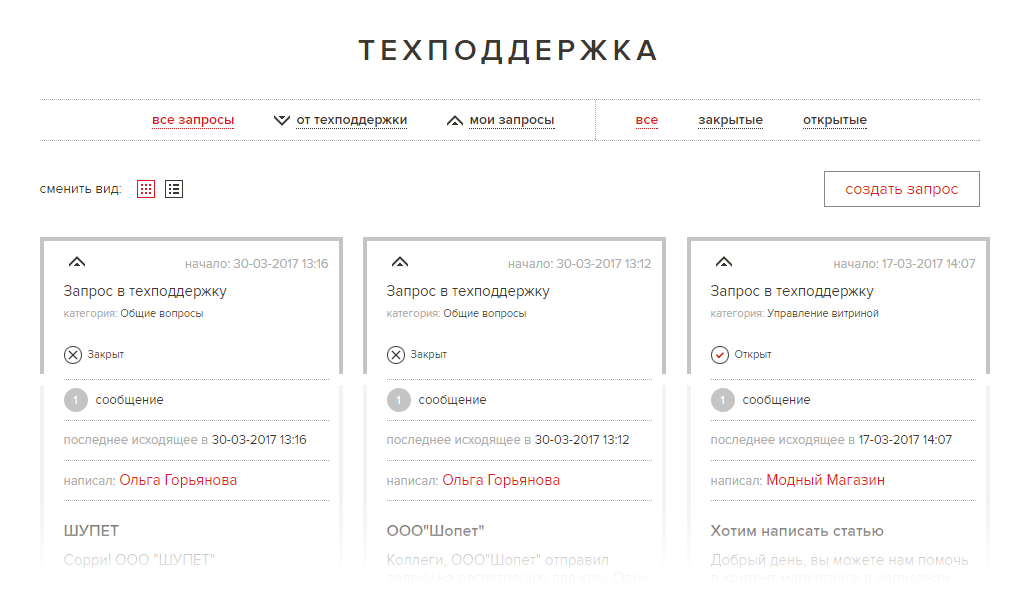
Requests are sorted by receipt — incoming and outgoing and by status — open and closed. A closed request is resumed with a new message. For convenience, it is possible to change the view from a tile to a tabular view and vice versa.
When you receive messages from technical support and a response to your messages, you will be notified via mail and notifications on the site.

How do I create a technical support request?
Go to the menu item "technical support" in your personal account, click "create request".
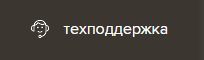
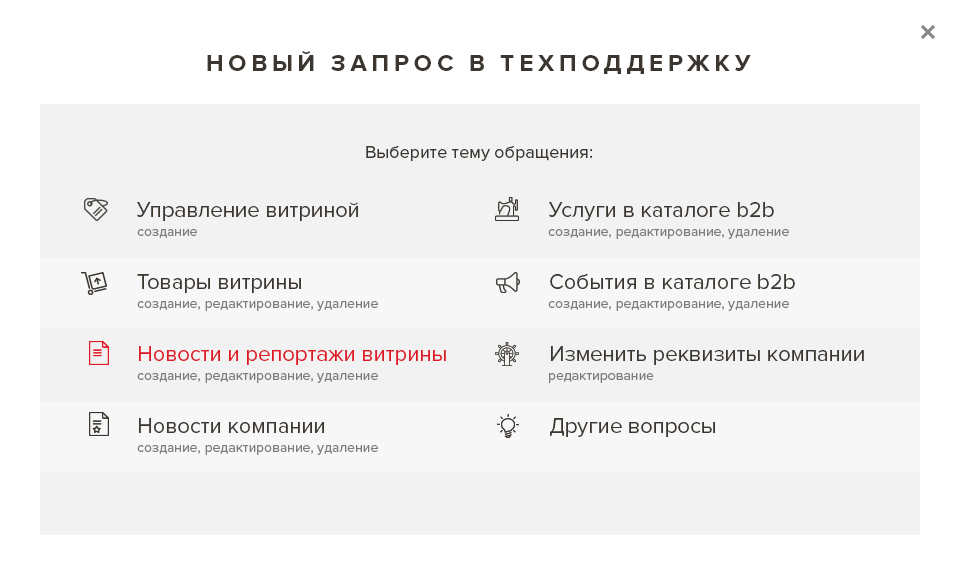
Having chosen the necessary subject of the appeal, fill out the form and send a request.
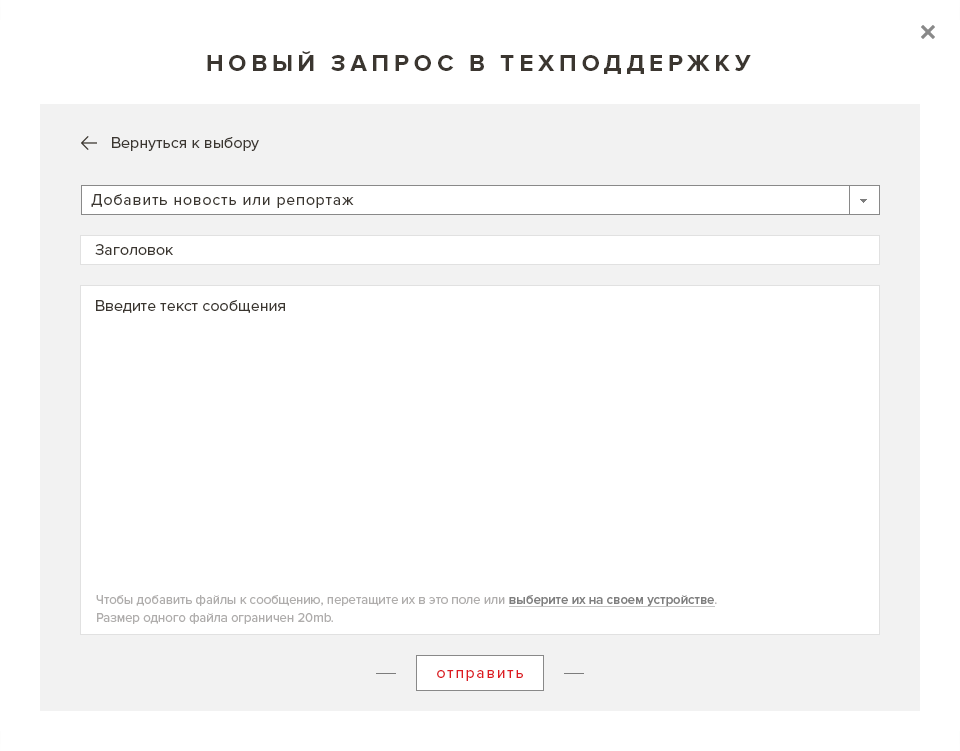
How to work with queries?
Let's look at working with a request using the example of replenishing the showcase with news and reports:
Click "view" in the existing request, (if this does not exist, create a new request), then proceed in accordance with the requirements for news and reports described
in the section 3.3 News and reports of the showcase .
in the section 3.3 News and reports of the showcase .
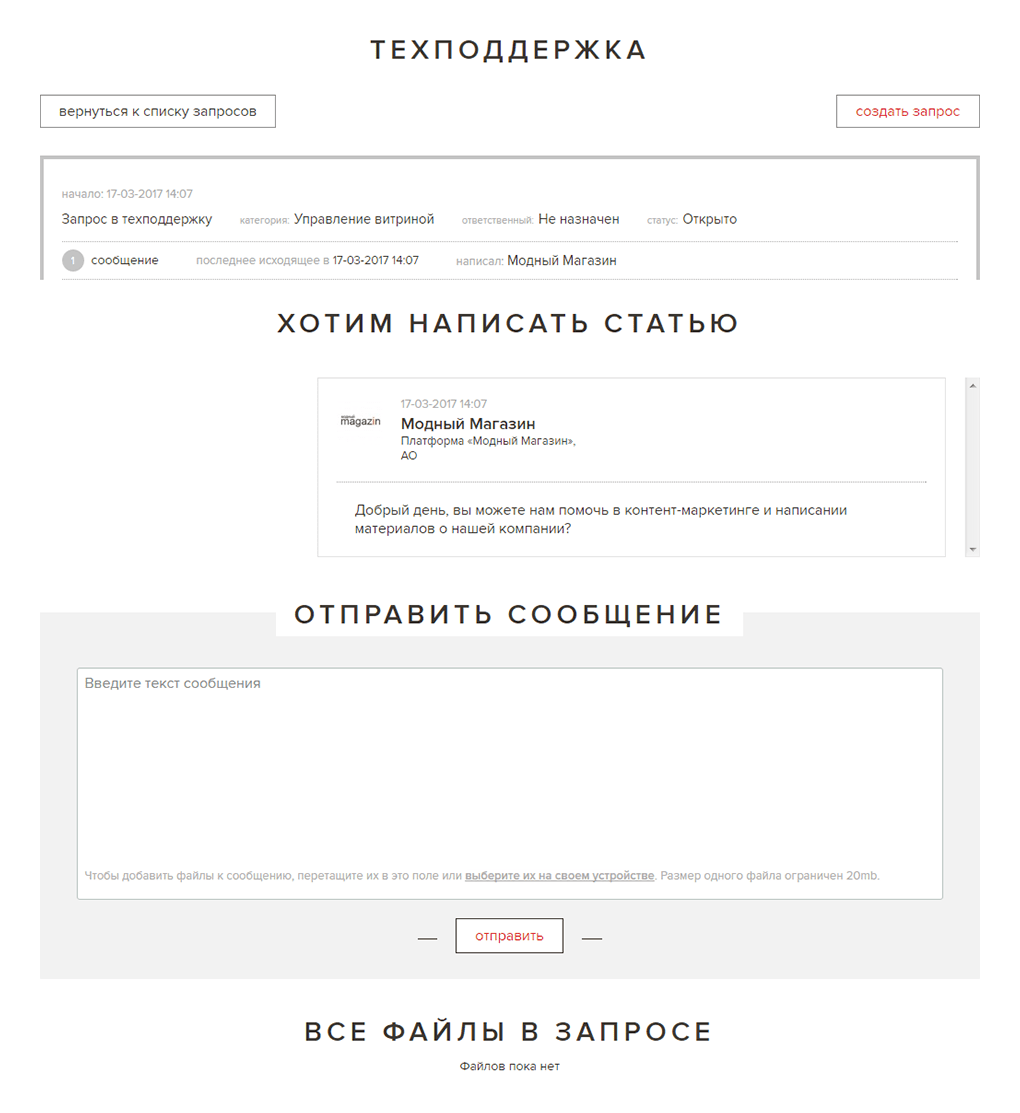
Description
Company managers — employees are managed in this section of the personal account. The page displays a list of your companies, if there is more than one, when switching companies, a list of employees belonging to them is displayed.
Managers are managed by the person who has registered the company on the b2b platform.
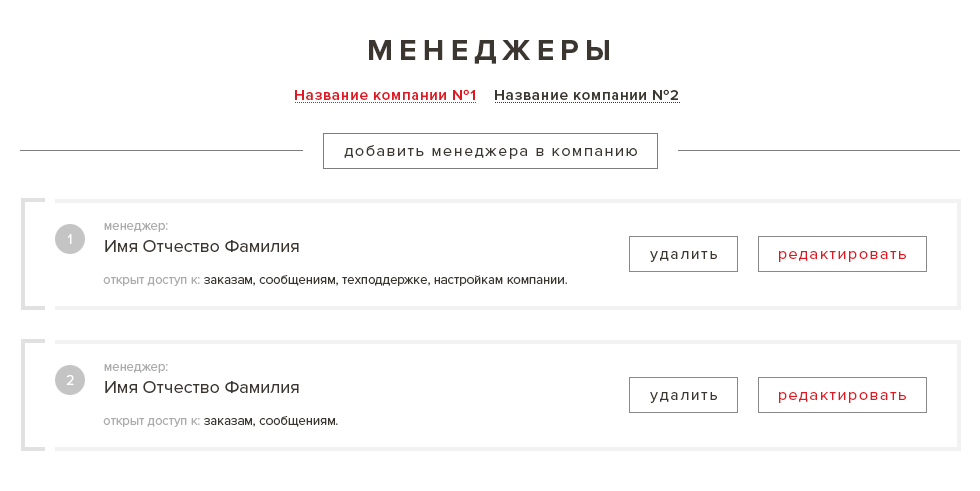
How do I add a manager to a company?
Go to the menu item "settings" in your personal account, select "managers" from the drop-down list, click "add a manager to the company" . Specify the correct e-mail of the manager — an invitation to work in the system will be sent to the specified address! You can also specify the employee's access rights by selecting the necessary items.
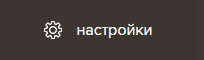

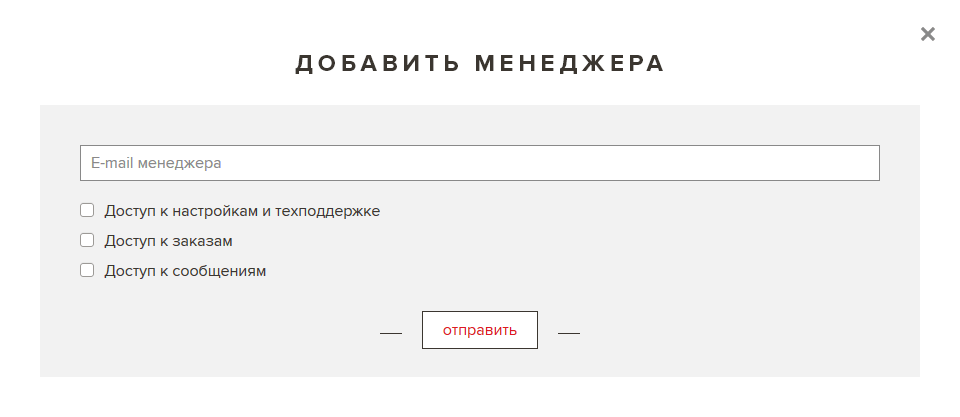
Editing manager's rights and removing an employee
from the company
from the company
The manager's rights are edited and the employee is removed from the company using the "delete" and "edit" buttons in the manager's card.

Description
Editing details — in this section of the personal account, you can view the current details, as well as apply for their change. The application form supports downloading the constituent and other necessary documents.
how do I change my banking details?
Go to the menu item "settings" in your personal account, select the item "details" in the drop-down list, click the button "send a request to change data". Prepare comments and send them.
In the near future, technical support will perform the necessary actions.
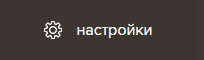

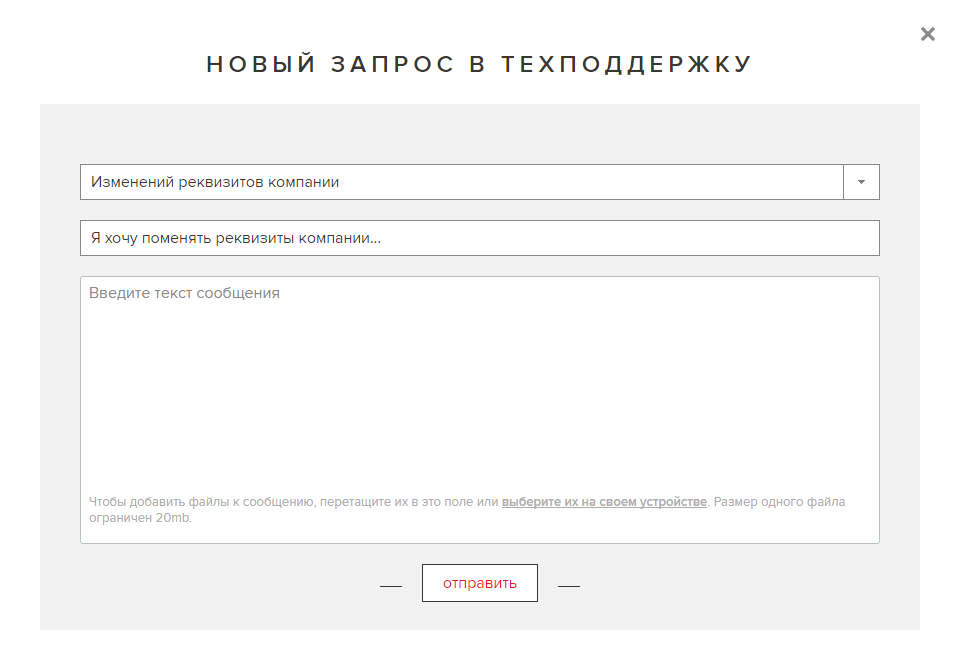
Description
Account settings are your personal information, email notification settings, changing access to the site (password).
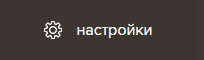

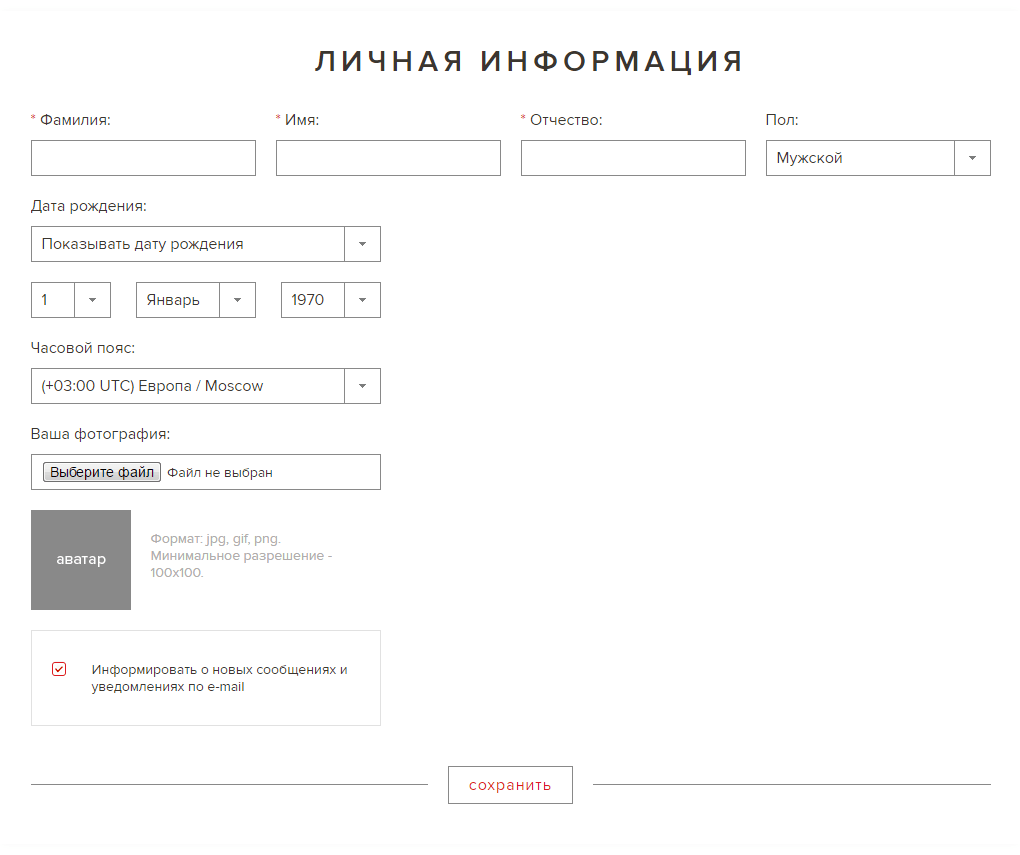
How do I change my site access password?
Go to the menu item "settings" in your personal account, in the drop-down list, select "access to the site"
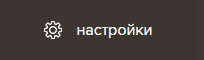

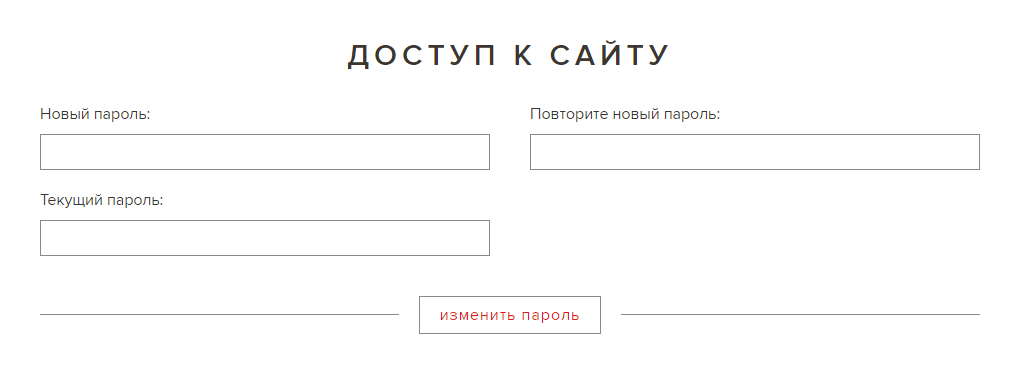
3.Placement of information
on the b2b platform
on the b2b platform
Available only to legal entities!
Description
Showcase (showroom) is the brand's representation on the b2b platform Fashion magazin.
If you plan to sell goods, place services and events, you need to choose a suitable subscription package, sign a contract with the site and start filling and further support your showcase.
You have the opportunity to create several storefronts for different brands.
Algorithm of operation
Filling and editing of sections of the showcase takes place through interaction with the technical support of the site.
You prepare materials, upload them via a multiform in your personal account — the site's technical support places or edits materials according to sections, proofreads, proofreads text, processes, frames, collages photo materials if necessary and brings the information received to the standards for submitting materials on the platform as a whole.
You can track publications and changes directly on the showcase (using the link provided). At the initial stages of filling, it has the status of closed, i.e. unpublished on the site. As soon as the main sections are ready, the showcase gets the status open to all participants of the site (registered users).
Showcase Sections

1. Description
The history of the creation of the brand, trademark or direction of the company.
It can include the concept and distinctive stylistic features, TOP designers and media personalities, their contribution to the development of the company, key milestones and achievements, target audience and regional coverage — all that will help both the wholesale buyer and the ordinary user to get acquainted with the brand.
Required materials:
text
at least 1,000 characters in formats .doc, .rtf
Company/brand logo
in vector format .eps, .ai, .cdr.
Image photos
Image photos that support a text series (staged image photos, store photos, production photos, etc.) — at least 3 pcs.
Bitmap images in formats .jpg, .png, .gif
The size is not less than 1000x500px.
2. Look book
The brightest and most successful photos that characterize the style of your brand and its products.
We recommend providing 25-30 images, in the absence of such a number, at least 10 photos. (photos are not duplicated with the Description section). We recommend preparing a signature (photo title) in 1-2 phrases for each photo.
Required materials:
Image photos
At least 10 pcs.
Bitmap images in formats .jpg, .png, .gif
The size is not less than 1000x500 px.
3. Catalog
The catalog contains directly the products of the brand, the company, which can be ordered by a wholesale buyer.
4. Fashion show
Photos from brand shows, new items, style, dynamics.
We recommend providing 20-30 images, in the absence of such a volume, at least 10 photos. (photos are not duplicated with the Description section). We recommend preparing a signature (photo title) in 1-2 phrases for each photo.
Required materials:
Image photos
At least 10 pcs.
Bitmap images in formats .jpg, .png, .gif
The size is not less than 1000x500 px.
5. News
Company or brand news, the latest most important and interesting.
We recommend preparing three news items at the initial stage, with further replenishment of the section. In the absence of information guides, at least one news item. The news is also supported by photographic materials, from 1 pc. to 1 news.
Required materials:
text
at least 1,000 characters in formats .doc, .rtf
photos
Bitmap images in formats .jpg, .png, .gif
The size is not less than 1000x500 px.
6. Reports
The material on the site with the mention of the company, brand, trademark, designer.
In the absence of information guides, it is not filled in. The filling requirements are identical to the "News" section.
7. Terms of cooperation
A section about the terms of cooperation and stop factors, for example, we do not work with sole proprietors, about minimum batches and pricing policy, methods and delivery time, about the minimum shipping price and pre-order entry conditions.
Example of filling in:
• Location:
• Territorial coverage:
• Delivery:
• Shipment:
• Minimum order:
• Discount system:
• Pre-order of the product:
• Return of goods:
• Territorial coverage:
• Delivery:
• Shipment:
• Minimum order:
• Discount system:
• Pre-order of the product:
• Return of goods:
How to place materials?
Go to the menu item "technical support" in your personal account, click "create request",
select the desired item in the multiform that opens.
select the desired item in the multiform that opens.
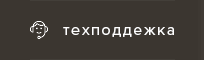
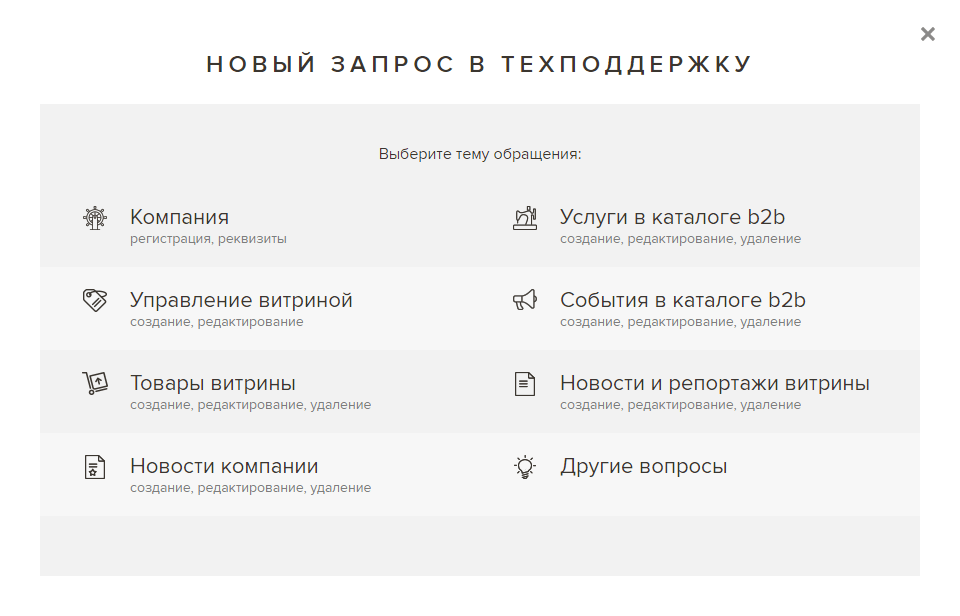
Available only to legal entities!
Description
Showcase products are a section of your showcase "catalog", where the products provided by you are displayed.

Products are presented using product cards that belong to different product groups. The product card belongs to a certain brand, manufacturer, country and has a commodity status (new arrival, stock, free warehouse or pre-order).
Product cards are placed in the basket, clarifying questions are received on them, wholesale buyers form orders with their help, which is why provide comprehensive information on each item of the showcase catalog.
The composition of the short product card
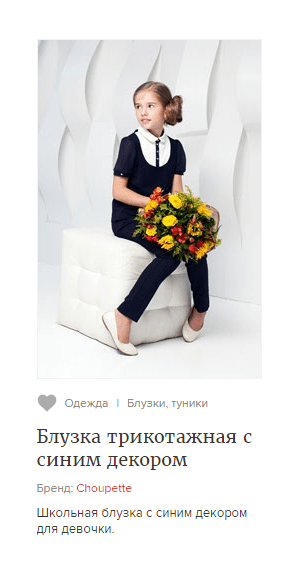
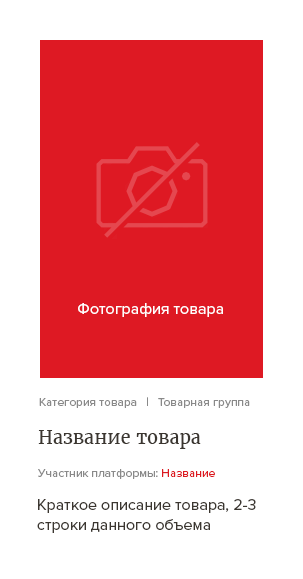

The composition of the full product card
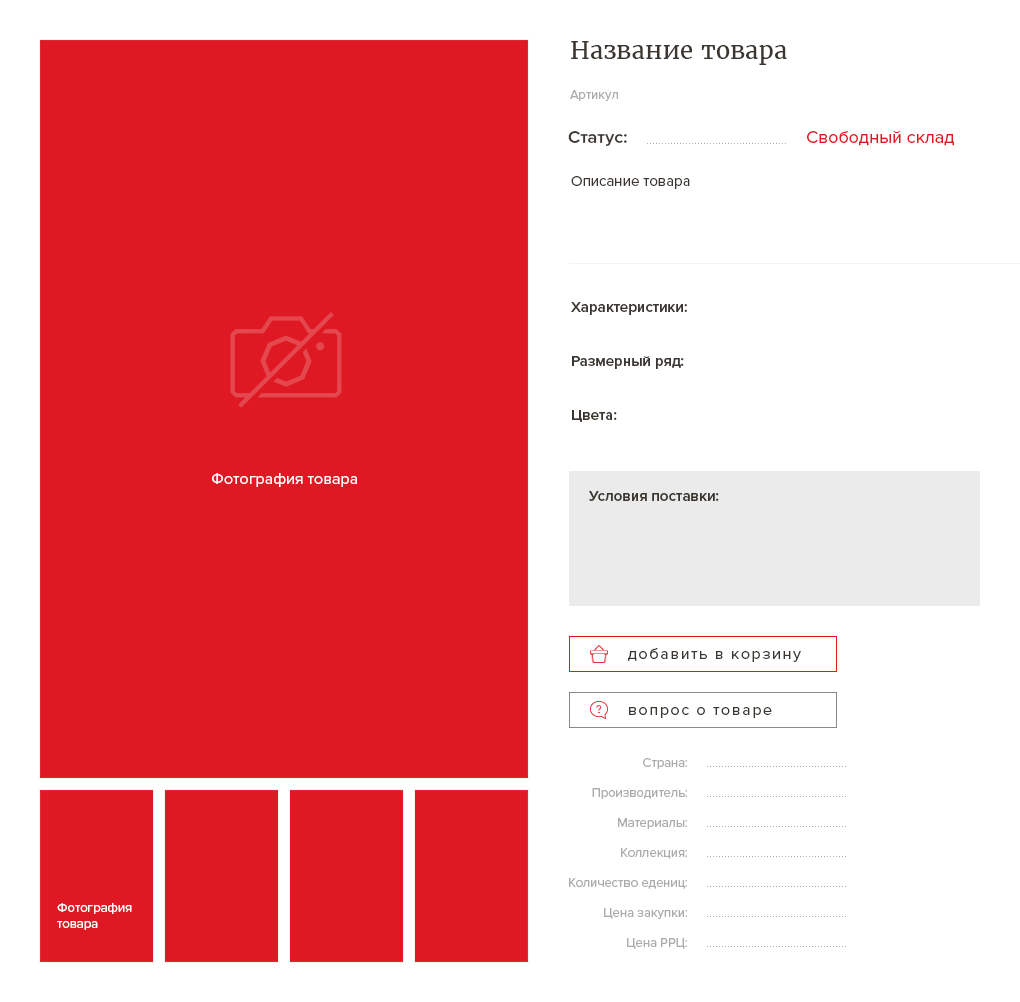
Product Photos:
we recommend 8 pcs., at least 4 pcs.
Product name:
The item number in your accounting system.
Product status:
Specify the value — New arrivals, Pre-order, Free warehouse, Stock.
Short description:
3-4 lines describing the product.
Feature:
Materials, technologies, dimensions, features, etc.
Sizes:
The actual sizes of the product models are in stock.
Colors:
The colors of the product models are available.
Terms of delivery:
A brief description of the terms of shipment, minimum quantity, delivery, etc.
we recommend 8 pcs., at least 4 pcs.
Product name:
The item number in your accounting system.
Product status:
Specify the value — New arrivals, Pre-order, Free warehouse, Stock.
Short description:
3-4 lines describing the product.
Feature:
Materials, technologies, dimensions, features, etc.
Sizes:
The actual sizes of the product models are in stock.
Colors:
The colors of the product models are available.
Terms of delivery:
A brief description of the terms of shipment, minimum quantity, delivery, etc.
Country of origin:
Manufacturer:
Materials:
Collection:
Which collection a particular product belongs to (optional).
Number of units:
Example — 12 pcs. in the box.
Bulk price:
The purchase price of the minimum number of units,
for example, 1 box of 12 pcs. worth 12,000 rubles.
RRC (recommended retail price):
Example — 1 box, 12 pcs., the retail price is 24,000 rubles.
Manufacturer:
Materials:
Collection:
Which collection a particular product belongs to (optional).
Number of units:
Example — 12 pcs. in the box.
Bulk price:
The purchase price of the minimum number of units,
for example, 1 box of 12 pcs. worth 12,000 rubles.
RRC (recommended retail price):
Example — 1 box, 12 pcs., the retail price is 24,000 rubles.
requirements for submission of each product card
The form of submission of the material is free — it can be archives and individual files.
text
photos
the size is not less than
500x1000 px
.jpg, .png
500x1000 px
.jpg, .png
how to place?
Go to the menu item "technical support" in your personal account, click "create request", select "Showcase products" .
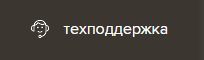
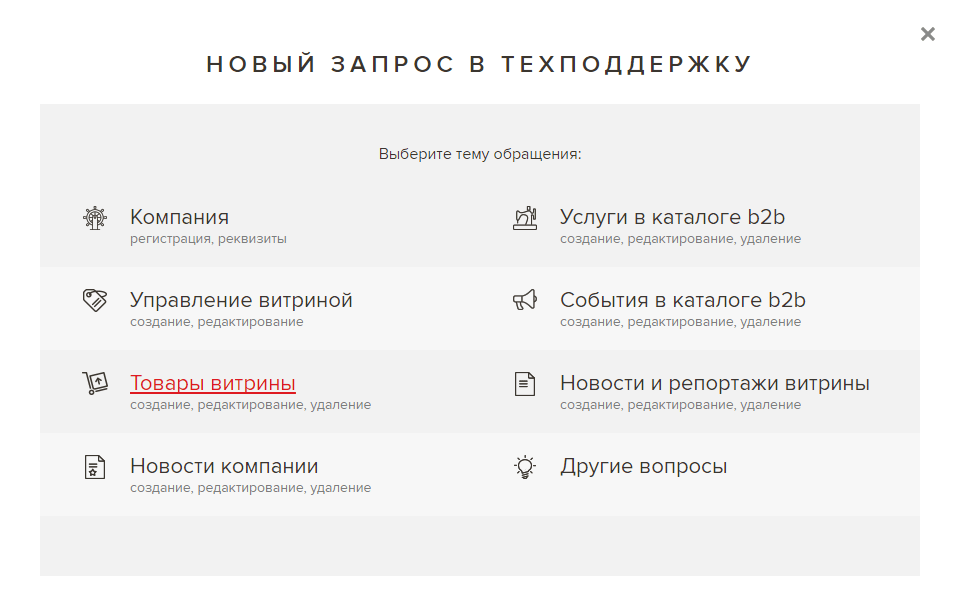
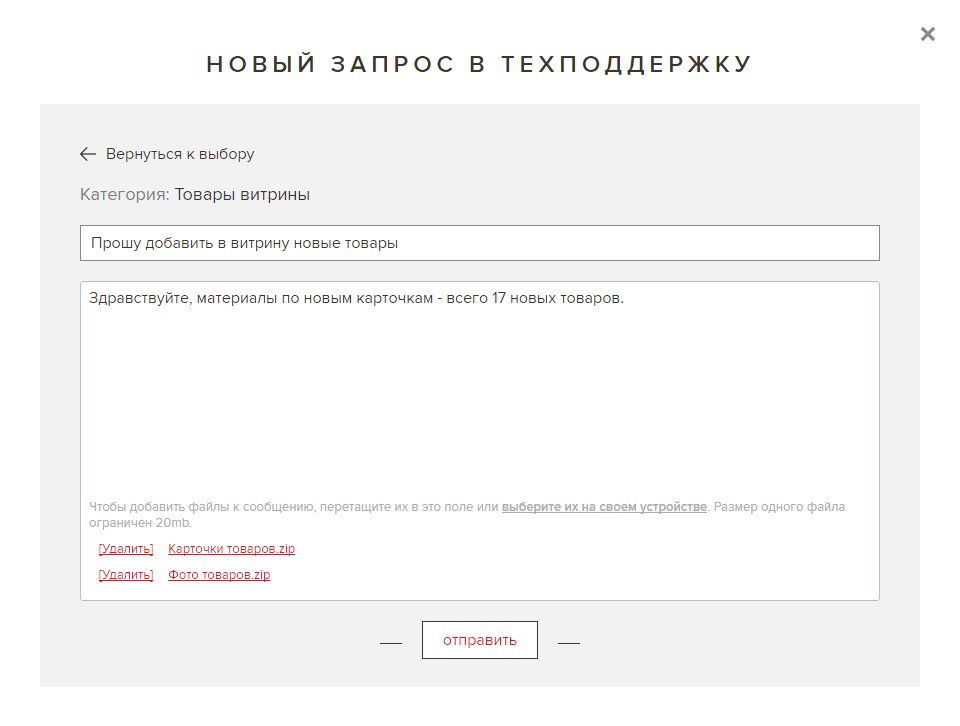
In the header, specify the subject of the request, for example: "Please add products", then upload the necessary materials to the form and send.
In the near future, technical support will place the accepted information on your showcase, after proofreading and proofreading the text, it will frame, collage photos if necessary and bring the information received to the standards for submitting materials on the platform.
editing and deleting product cards
Operations for editing and deleting product cards occur according to the same principle of contacting the technical support of the platform:
go to the menu item "technical support" in your personal account, click "create request", select "Showcase products" . Prepare comments, provide a link to the published product card and send it.
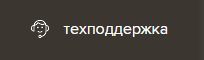
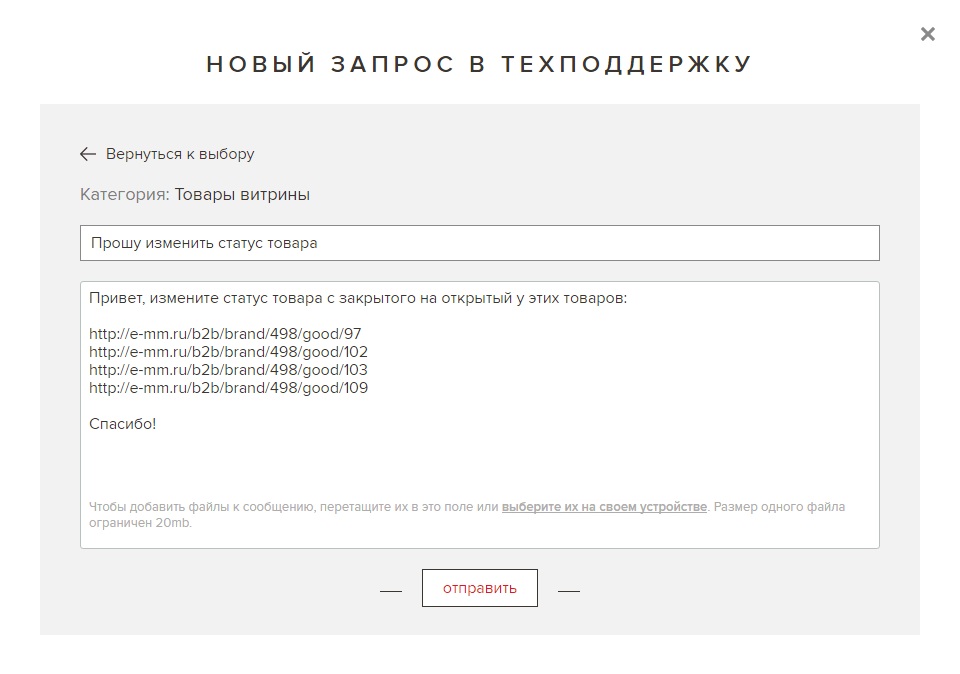
Available only to legal entities!
Description
News and reports are the news sections of the showcase, the most important and interesting things are published in them.

At the initial stage of filling the showcase, we recommend placing at least 3 news and 3 reports, with further regular replenishment of the section. The news contains a headline, a photo (maybe several) and a descriptive part.
announcement in the showcase news feed

full showcase news
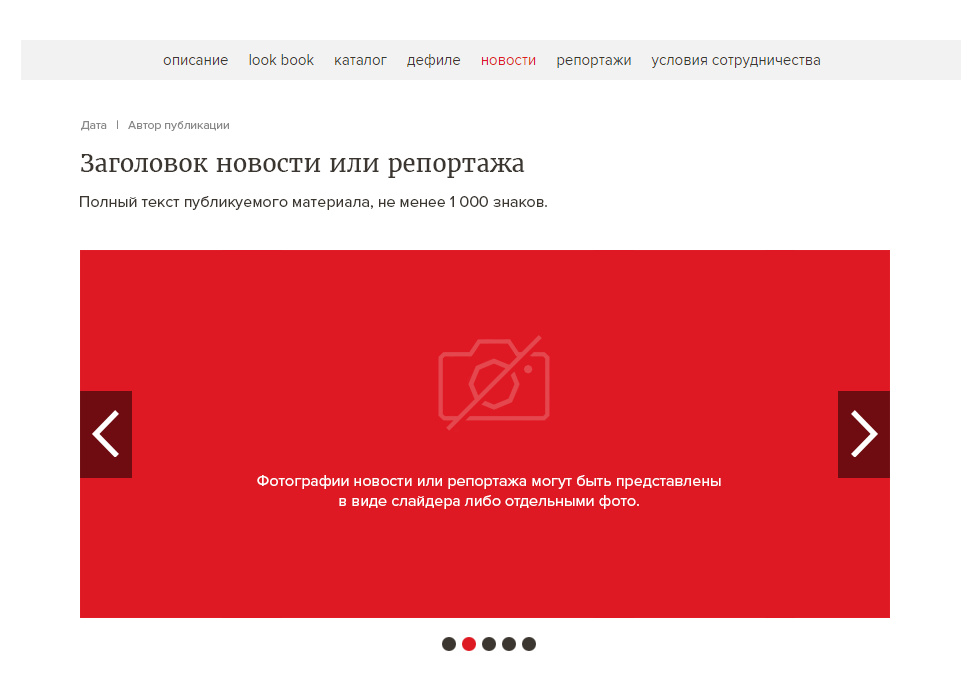
requirements for the submission of each news
The form of submission of the material is free — it can be archives and individual files.
text
heading
short description
full description
product parameters
short description
full description
product parameters
photos
the size is not less than
500x1000 px
.jpg, .png
500x1000 px
.jpg, .png
how to place?
Go to the menu item "technical support" in your personal account, click "create request", select "News and reports showcase" .
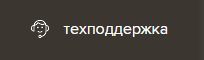
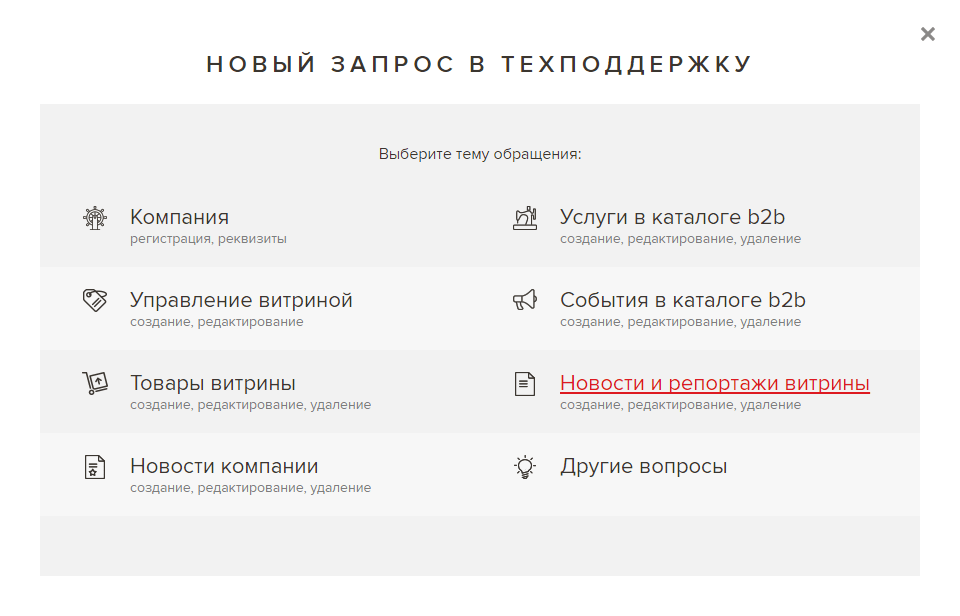
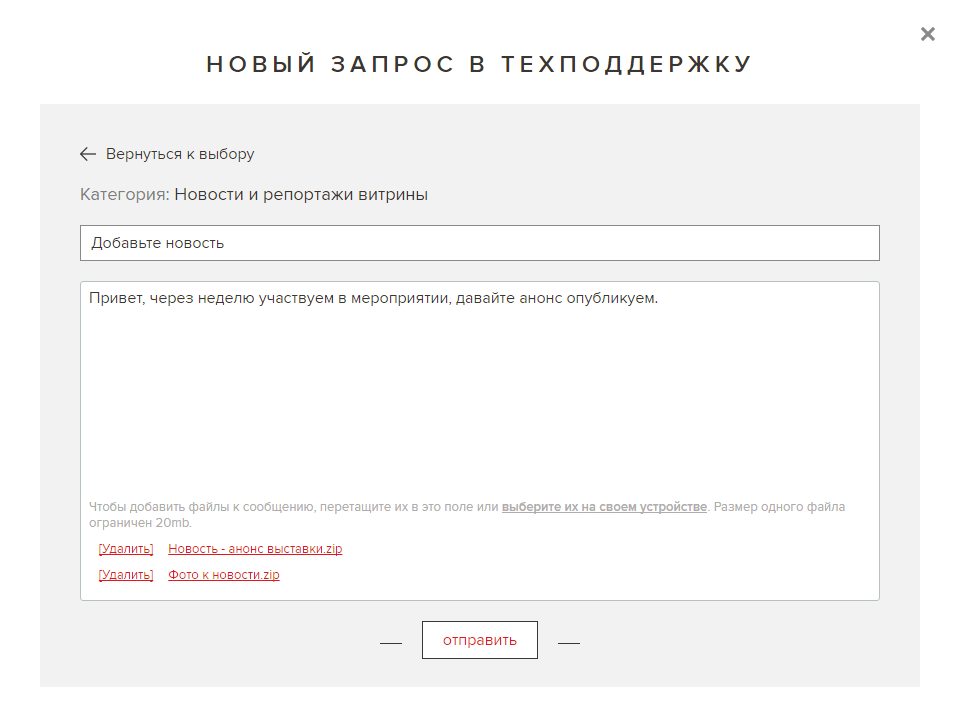
In the title, specify the subject of the appeal, for example: "Please add news", then upload the necessary materials to the form and send.
In the near future, technical support will place the accepted information on your showcase, after proofreading and proofreading the text, it will frame, collage photos if necessary and bring the information received to the standards for submitting materials on the platform.
editing and deleting news
The operations of editing and deleting news occur according to the same principle of contacting the technical support of the platform:
go to the menu item "technical support" in your personal account, click "create request", select "News and reports showcase" . Prepare comments, provide a link to the published material and send it.
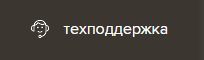
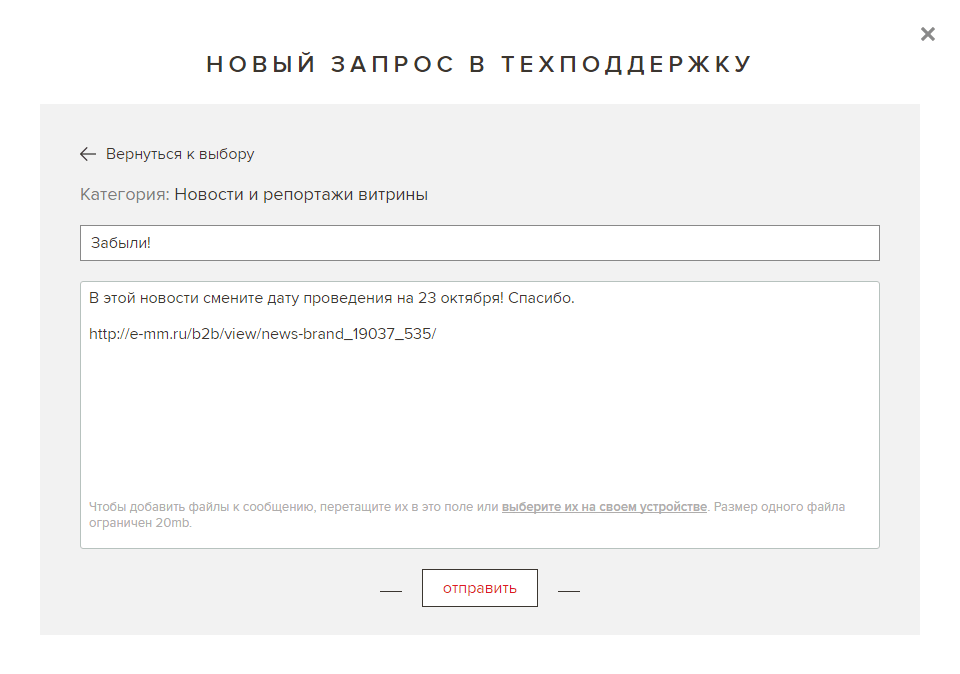
Description
Company news is one of the sections of a company or an expert, it publishes the necessary information about its activities.

announcement in the news feed of the company or expert

full news
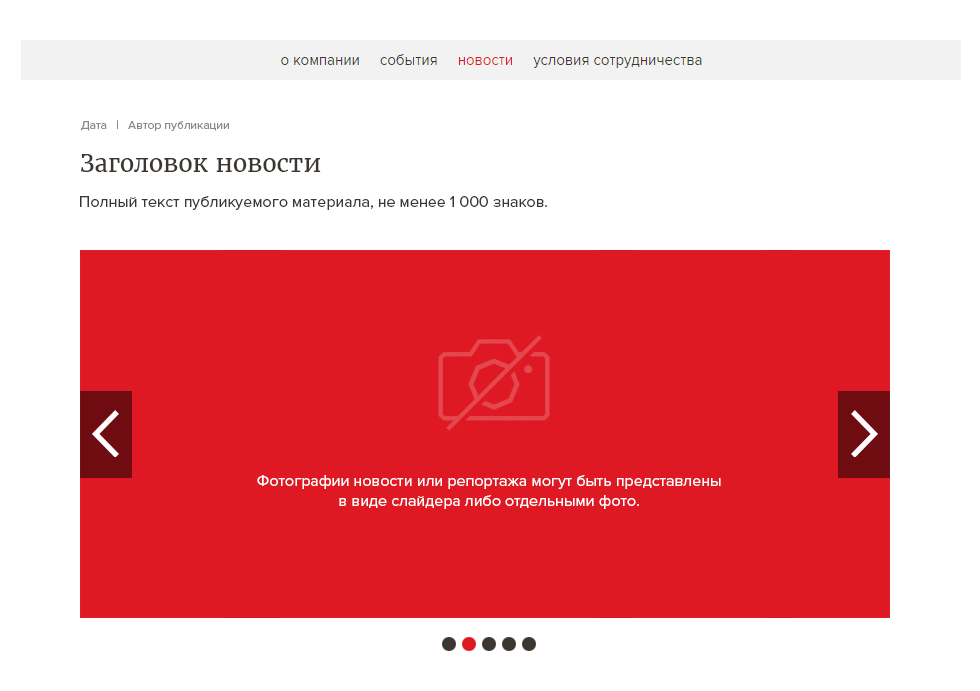
requirements for the submission of each news
The form of submission of the material is free — it can be archives and individual files.
text
heading
short description
full description
product parameters
short description
full description
product parameters
photos
the size is not less than
500x1000 px
.jpg, .png
500x1000 px
.jpg, .png
how to place?
Go to the menu item "technical support" in your personal account, click "create request", select "Company News" .
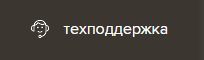
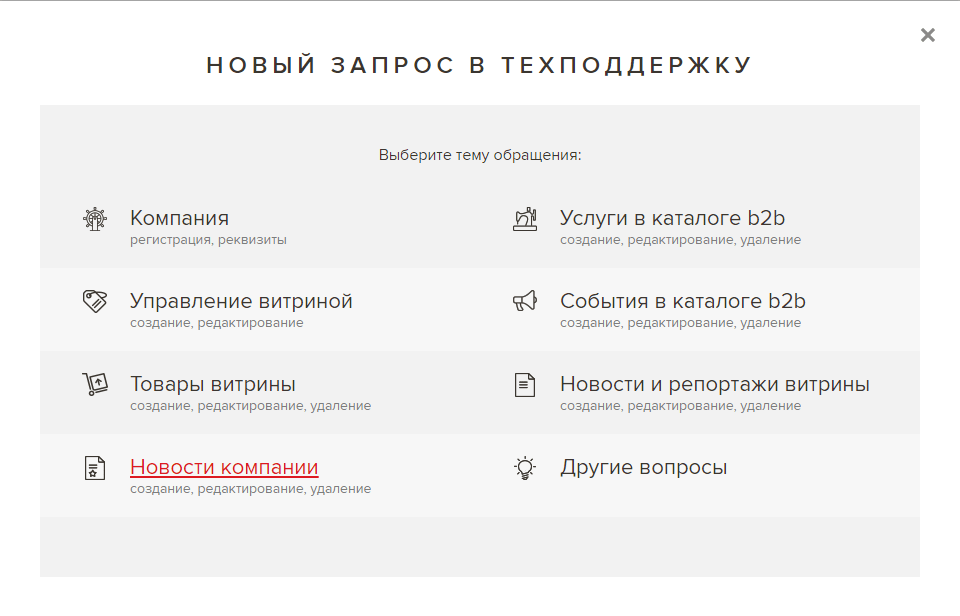
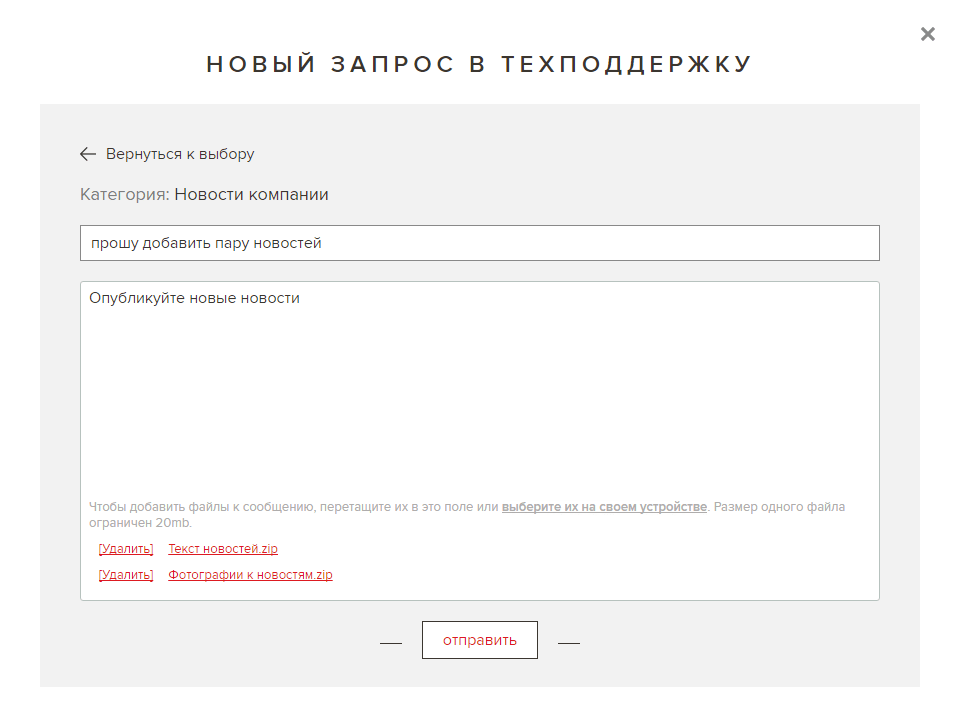
In the title, specify the subject of the appeal, for example: "Please add news", then upload the necessary materials to the form and send.
In the near future, technical support will place the accepted information on your showcase, after proofreading and proofreading the text, it will frame, collage photos if necessary and bring the information received to the standards for submitting materials on the platform.
editing and deleting news
The operations of editing and deleting news occur according to the same principle of contacting the technical support of the platform:
go to the menu item "technical support" in your personal account, click "create request", select "Company News" . Prepare comments, provide a link to the published material and send it.
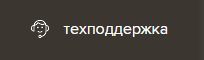
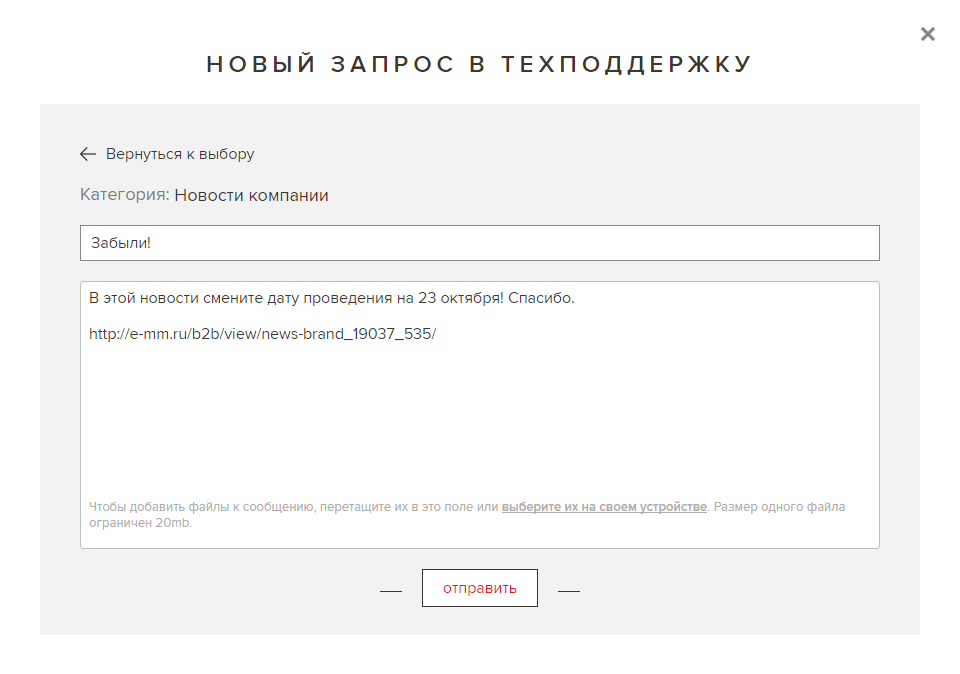
Description
Services is a section of the site e-mm.ru , where the services of the participants of the b2b platform are presented.

Having the status of a company or an expert, you have the right to place services in this section. Legal entities and individuals of the platform can start dialogues and conduct communications on services.
service announcement
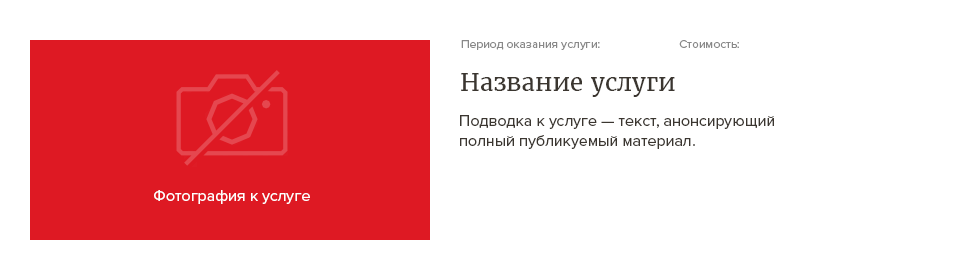
full type of service
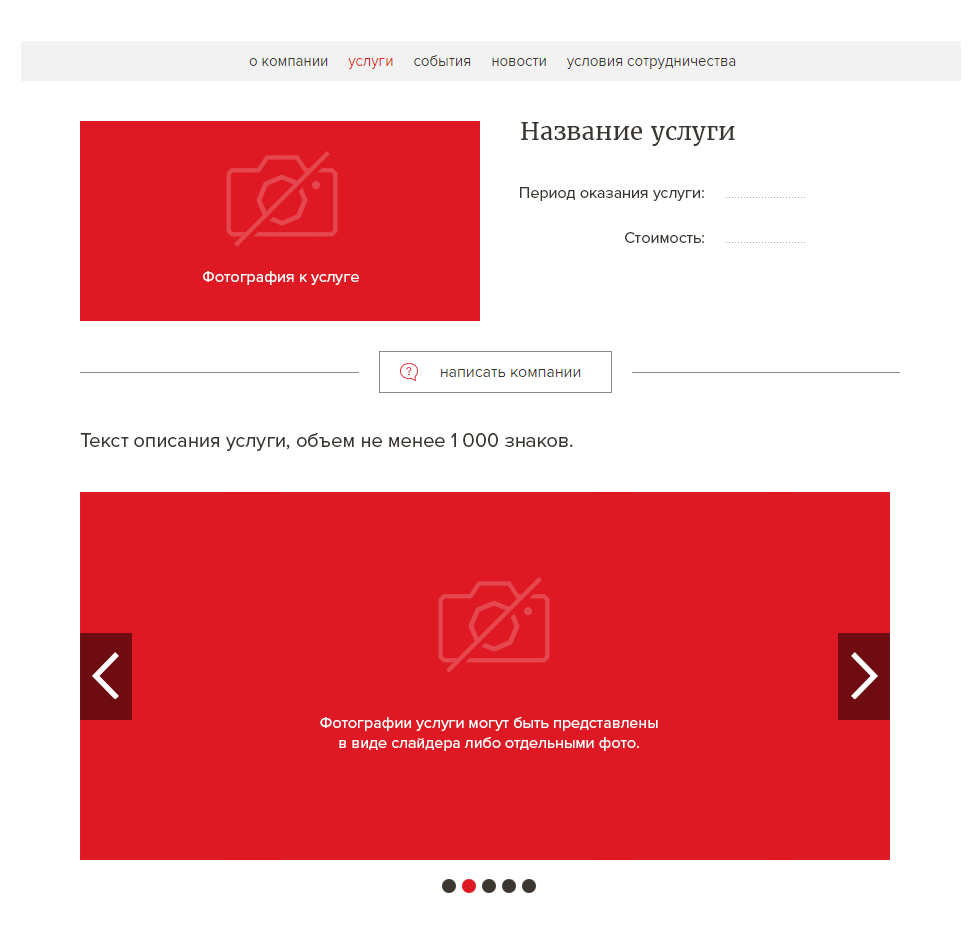
requirements for the submission of each of the services
The form of submission of the material is free — it can be archives and individual files.
text
heading
short description
full description
product parameters
short description
full description
product parameters
photos
the size is not less than
500x1000 px
.jpg, .png
500x1000 px
.jpg, .png
how to place?
Go to the menu item "technical support" in your personal account, click "create request", select "Services in the b2b catalog" .
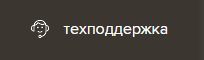
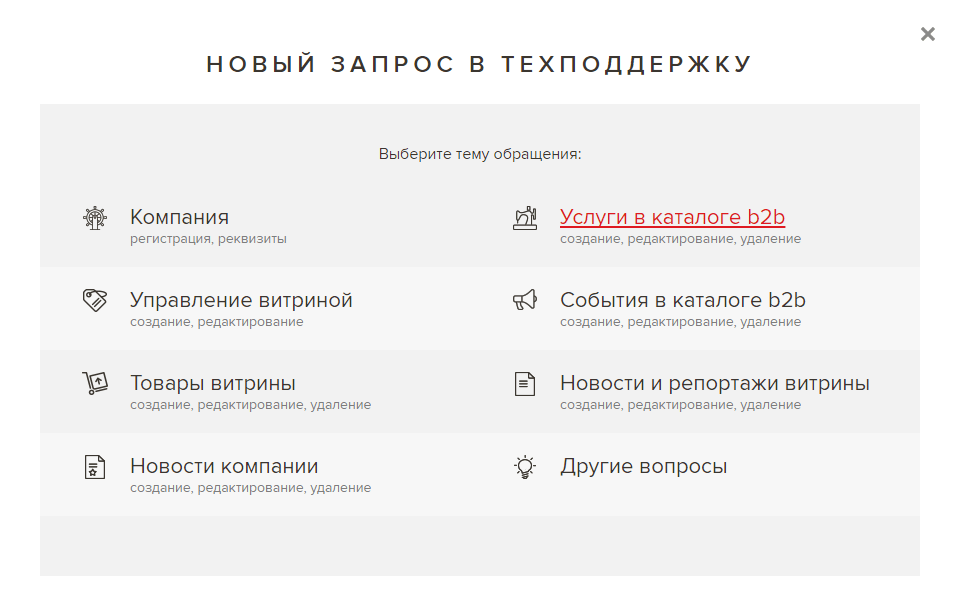
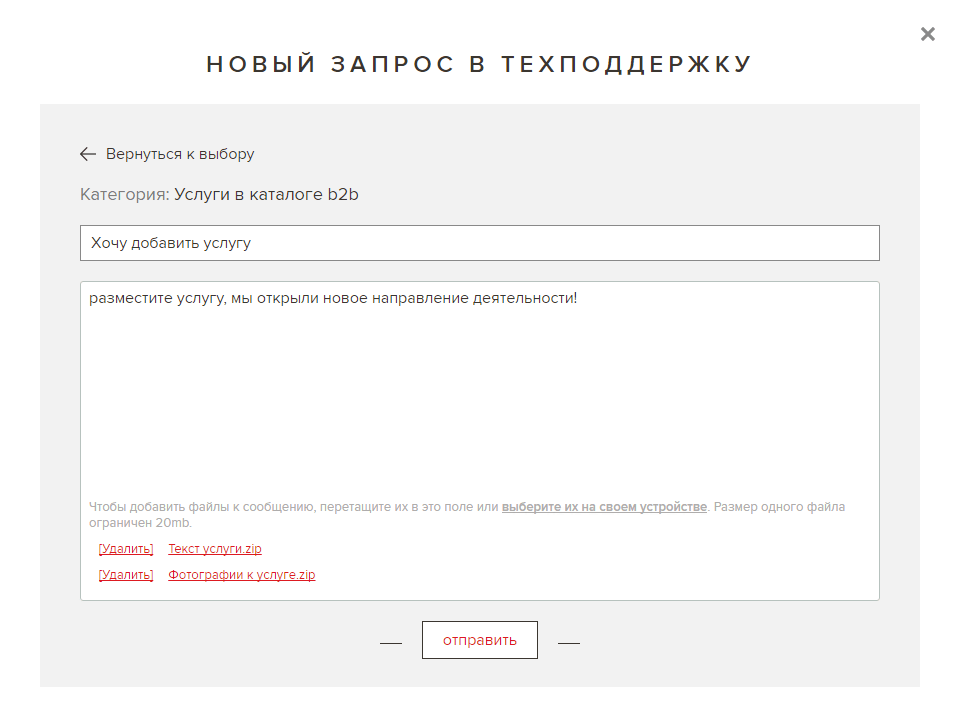
In the header, specify the subject of the request, for example: "Please add a service", then upload the necessary materials to the form and send.
In the near future, technical support will place the accepted information on your showcase, after proofreading and proofreading the text, it will frame, collage photos if necessary and bring the information received to the standards for submitting materials on the platform.
editing and deleting services
Operations for editing and deleting services occur according to the same principle of contacting the technical support of the platform:
go to the menu item "technical support" in your personal account, click "create request", select "Services in the b2b catalog" . Prepare comments, provide a link to the published material and send it.
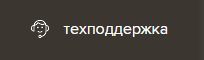
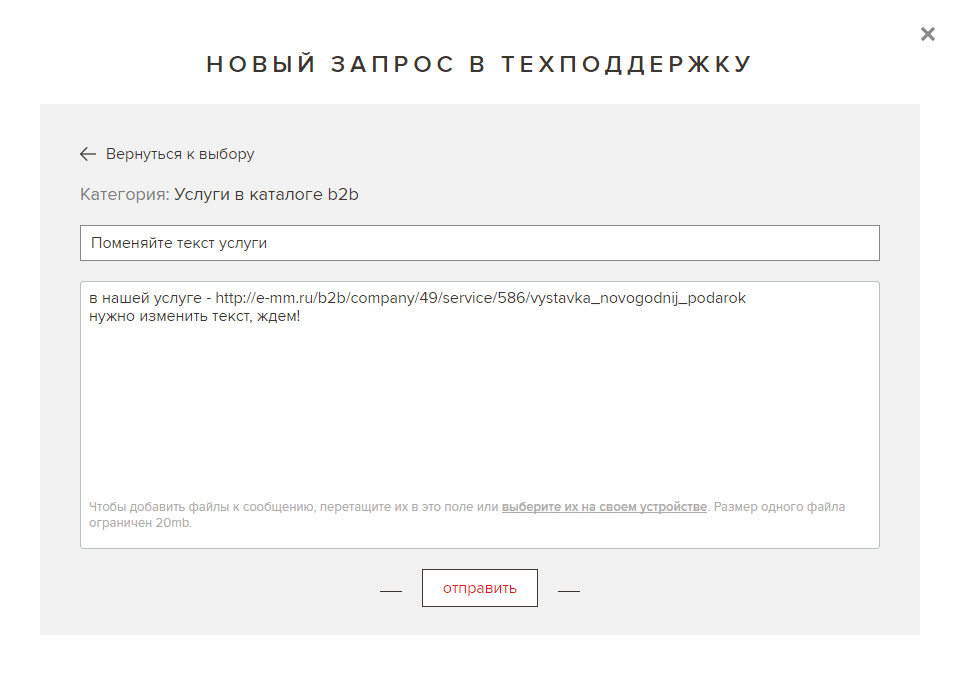
Description
Events are a section of the site e-mm.ru , where the events of the participants of the b2b platform are presented.

Having the status of a company or an expert, you have the right to post events in this section. Legal entities and individuals of the platform can start dialogues and conduct communications in events.
event announcement
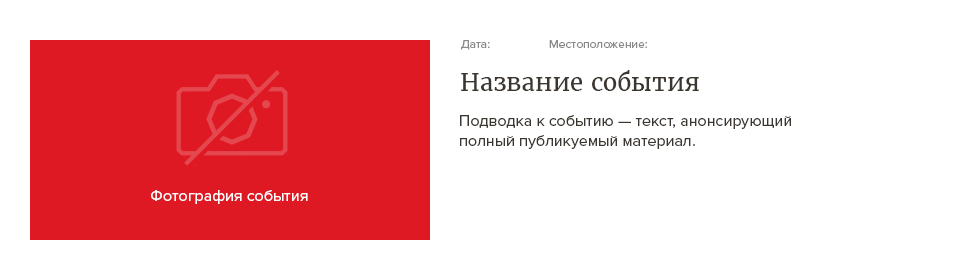
full event view
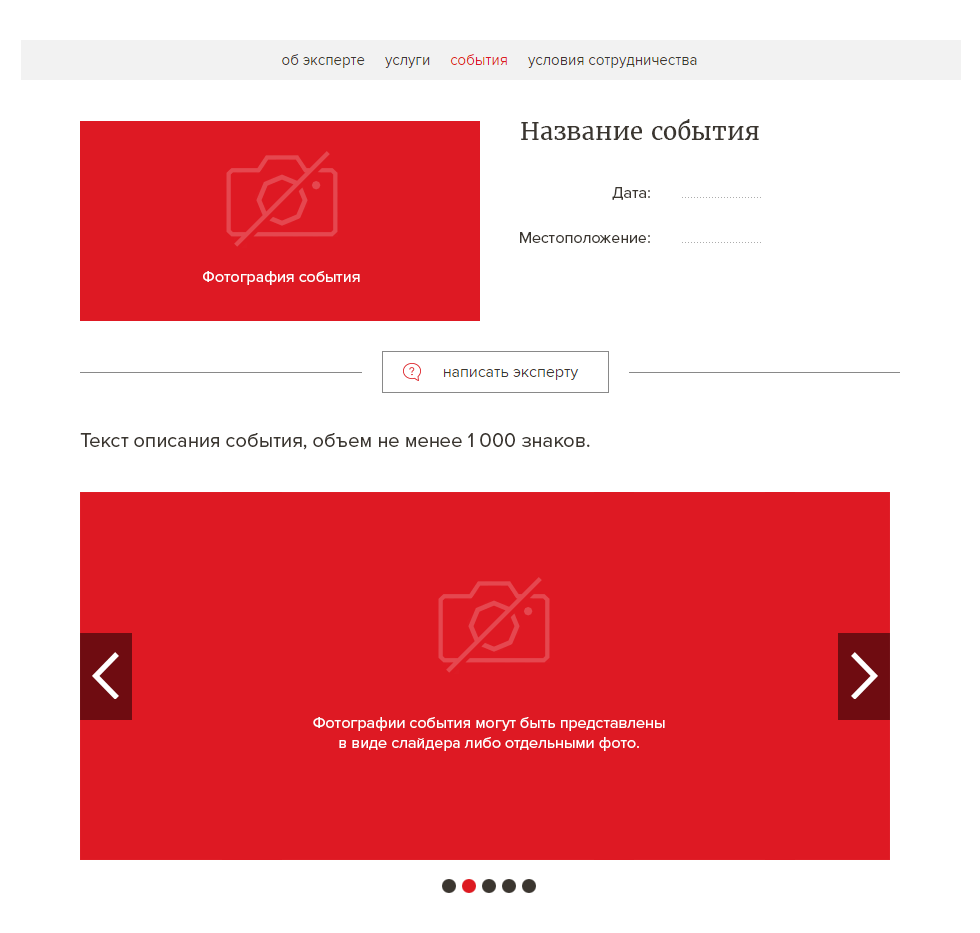
requirements for submission of each event
The form of submission of the material is free — it can be archives and individual files.
text
heading
short description
full description
product parameters
short description
full description
product parameters
photos
the size is not less than
500x1000 px
.jpg, .png
500x1000 px
.jpg, .png
how to place?
Go to the menu item "technical support" in your personal account, click "create request", select "Events in the b2b directory" .
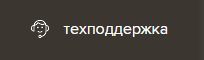
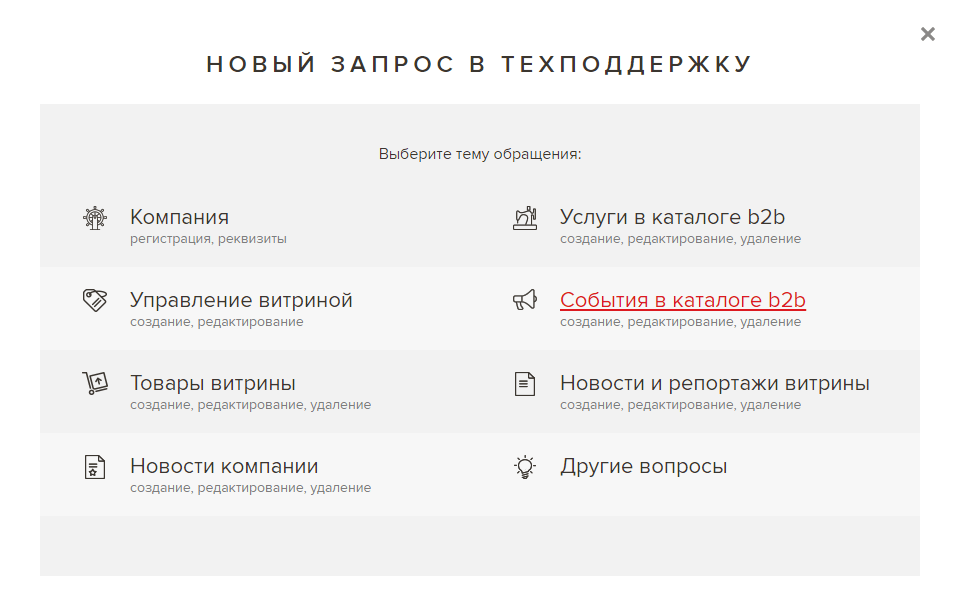
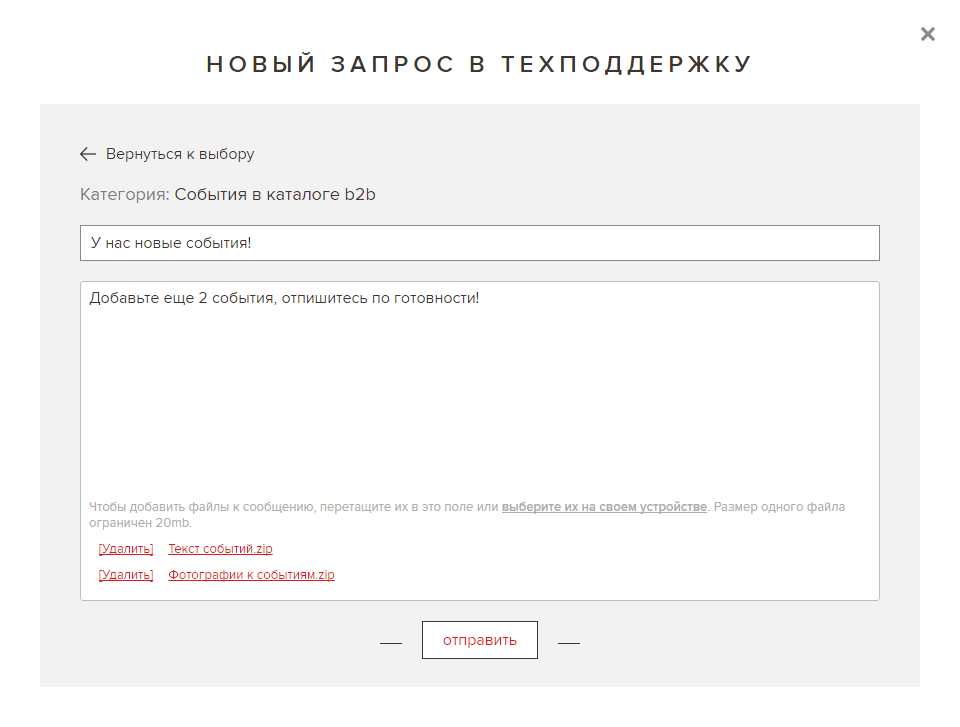
In the header, specify the subject of the request, for example: "Please add an event", then upload the necessary materials to the form and send.
In the near future, technical support will place the accepted information on your showcase, after proofreading and proofreading the text, it will frame, collage photos if necessary and bring the information received to the standards for submitting materials on the platform.
editing and deleting events
Operations for editing and deleting events occur according to the same principle of contacting the technical support of the platform:
go to the menu item "technical support" in your personal account, click "create request", select "Events in the b2b directory" . Prepare comments, provide a link to the published material and send it.